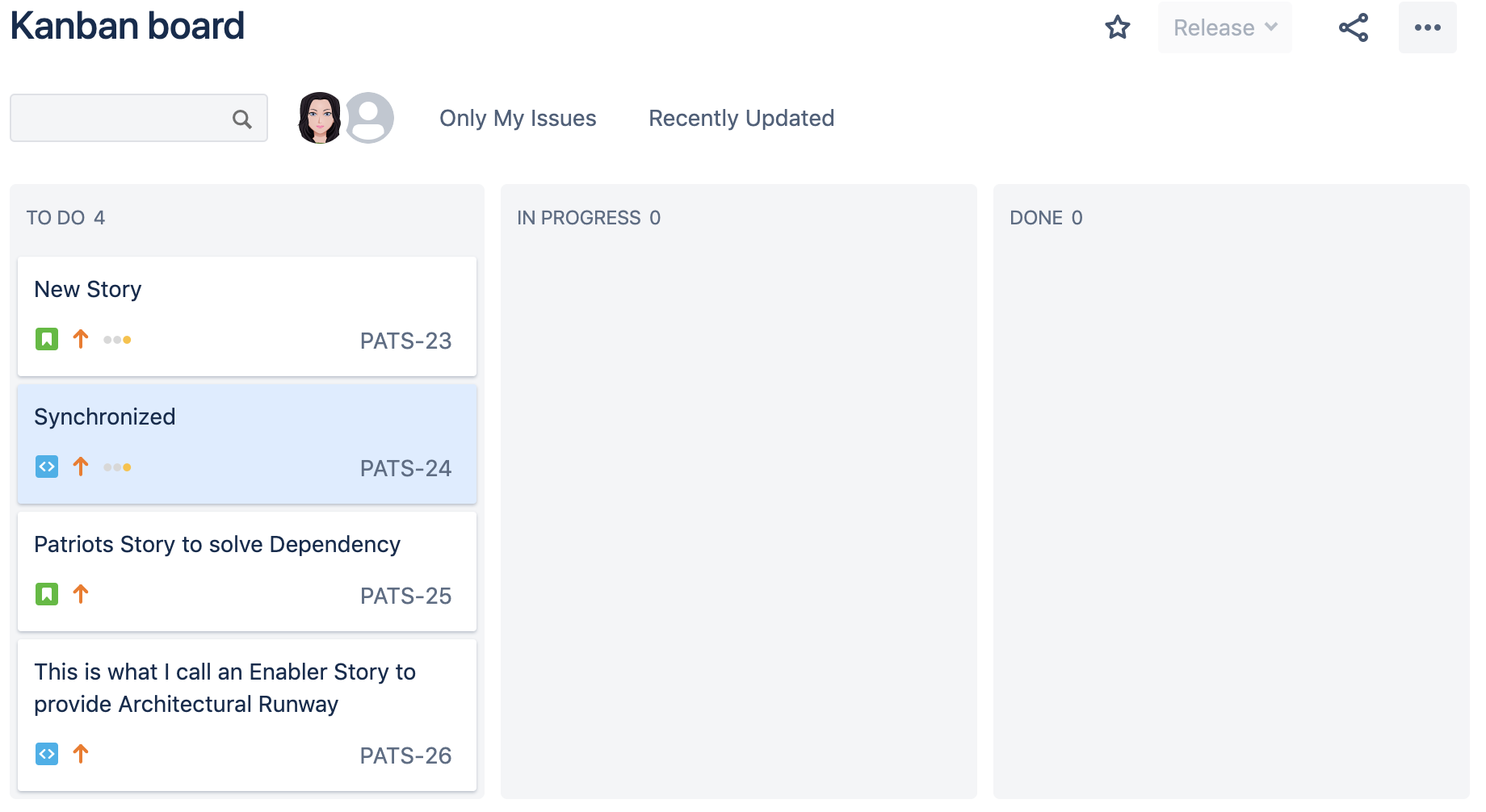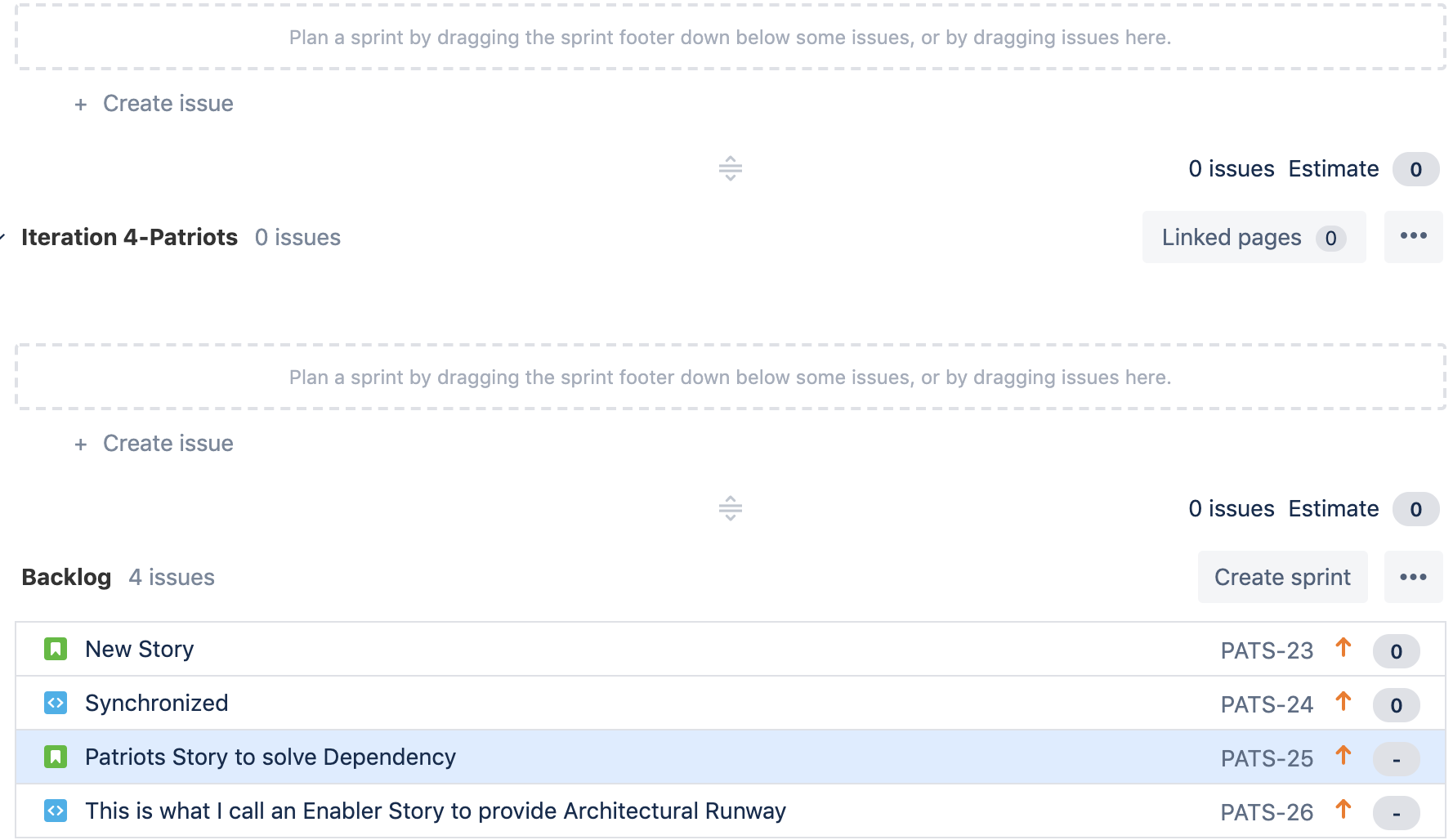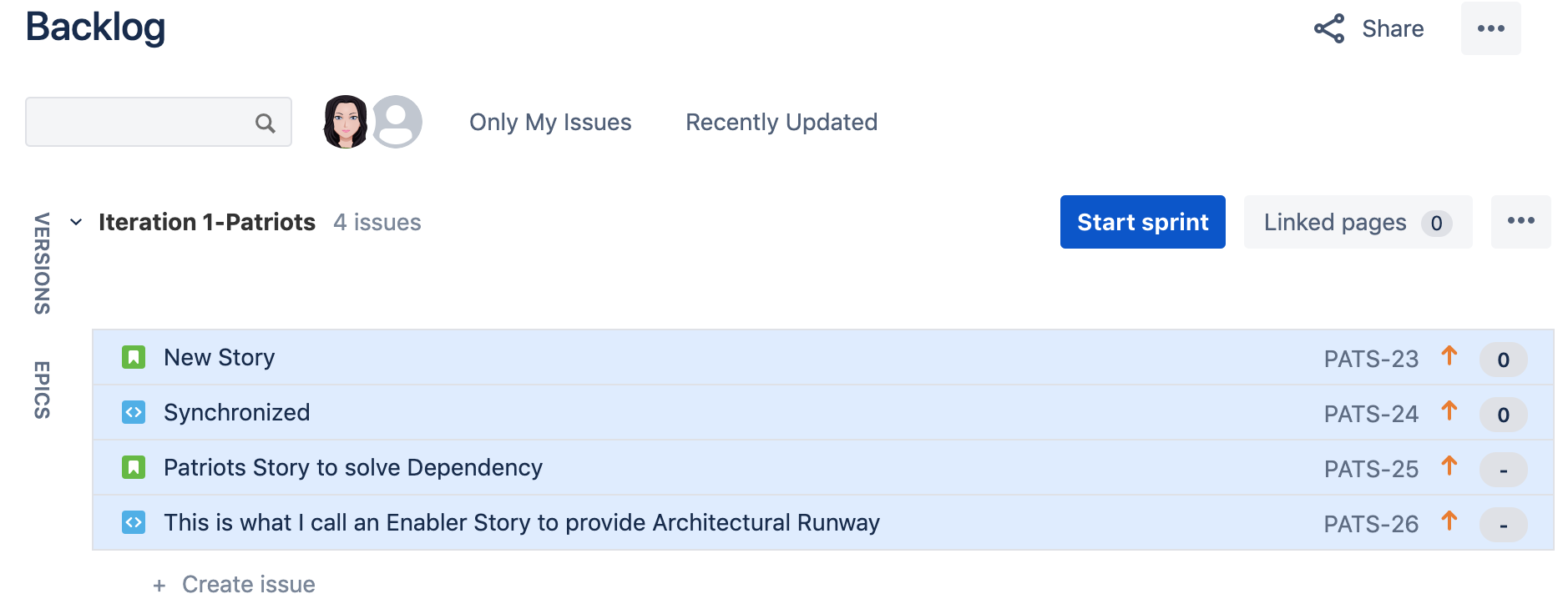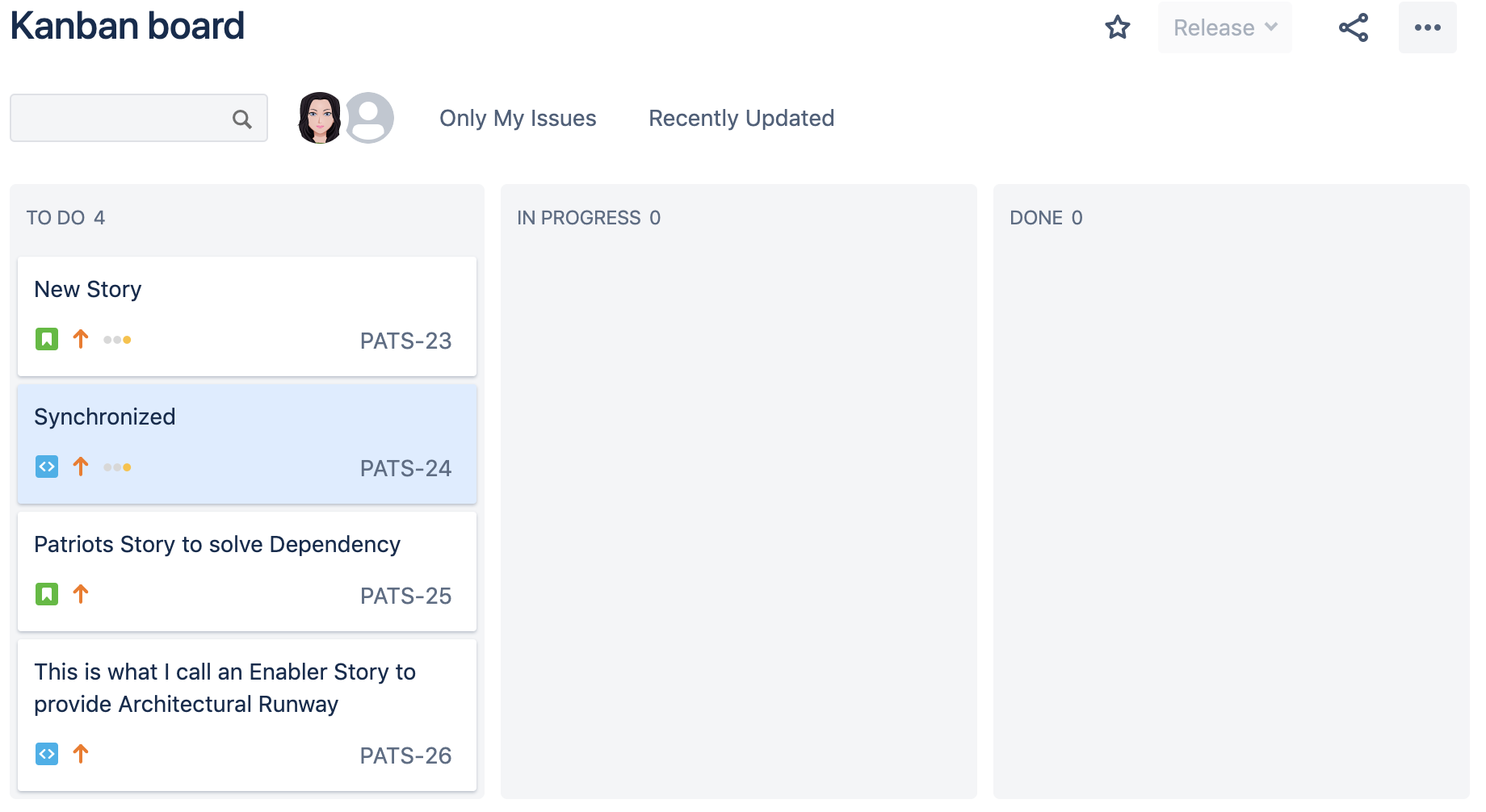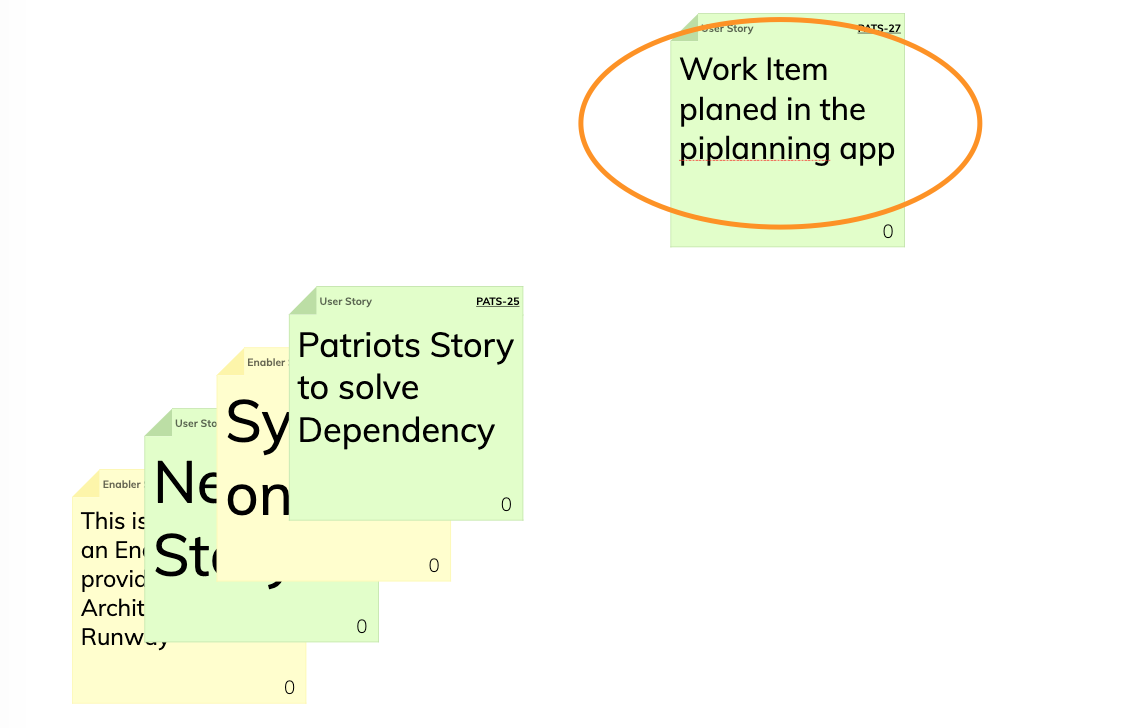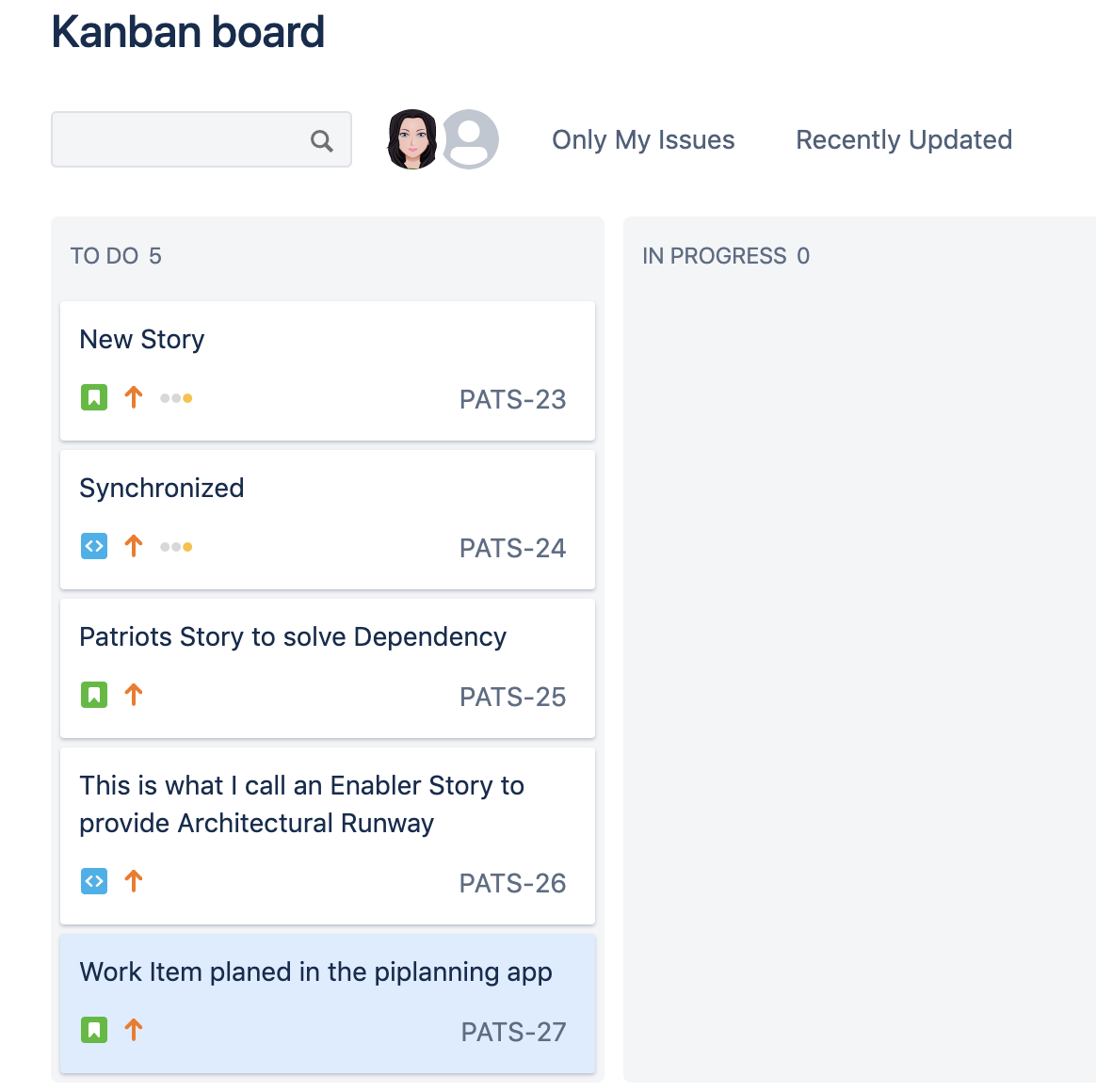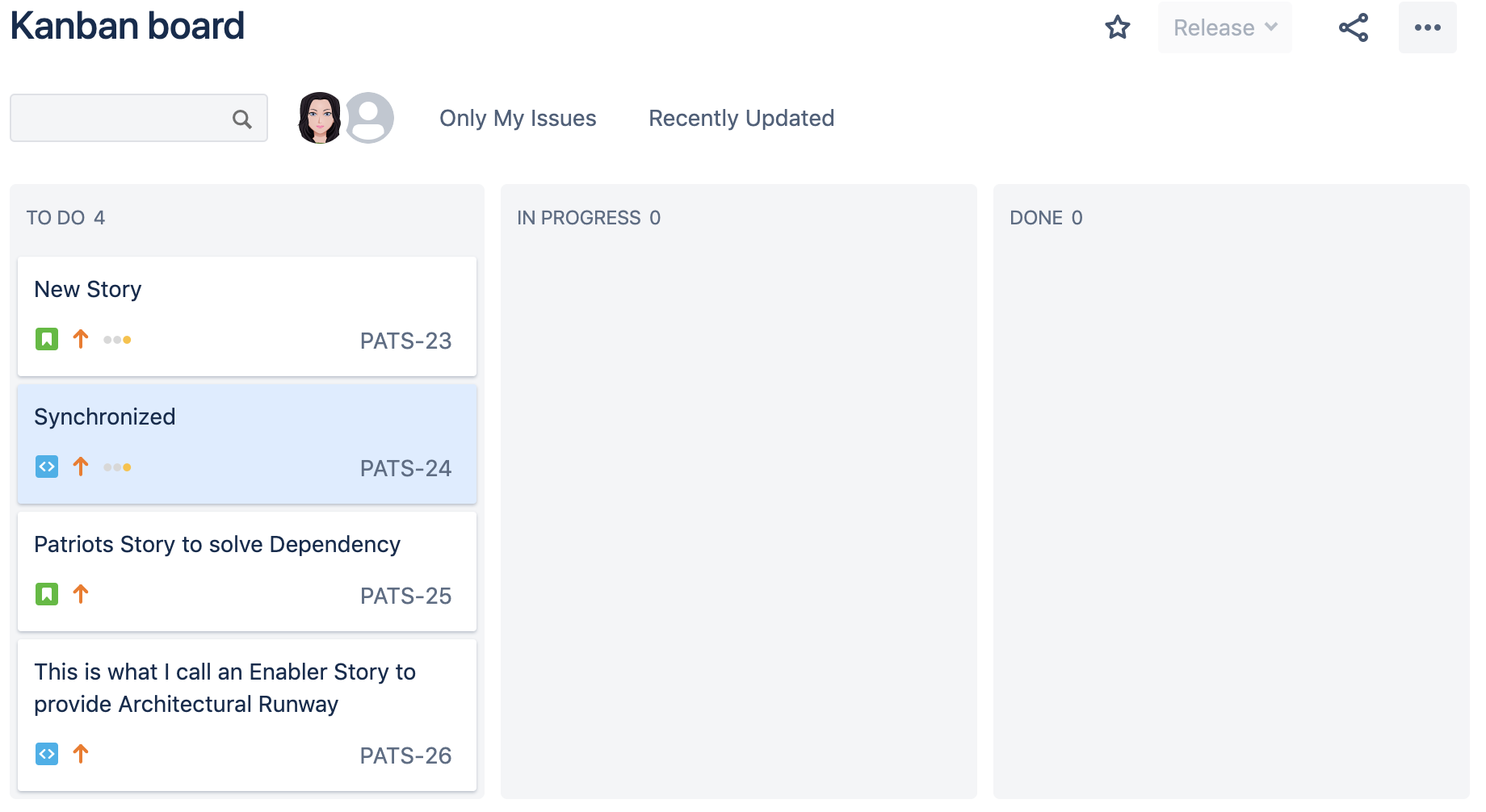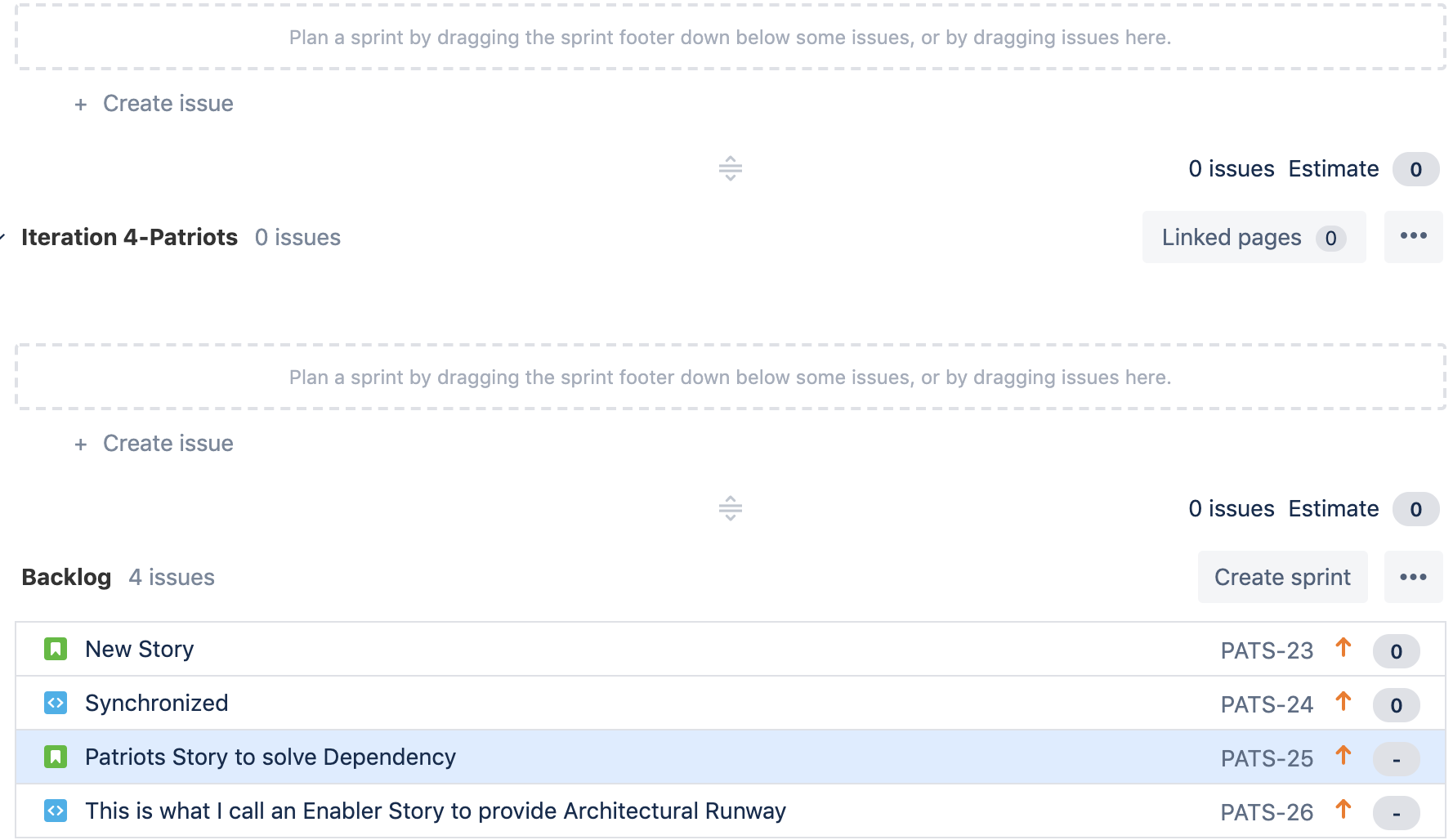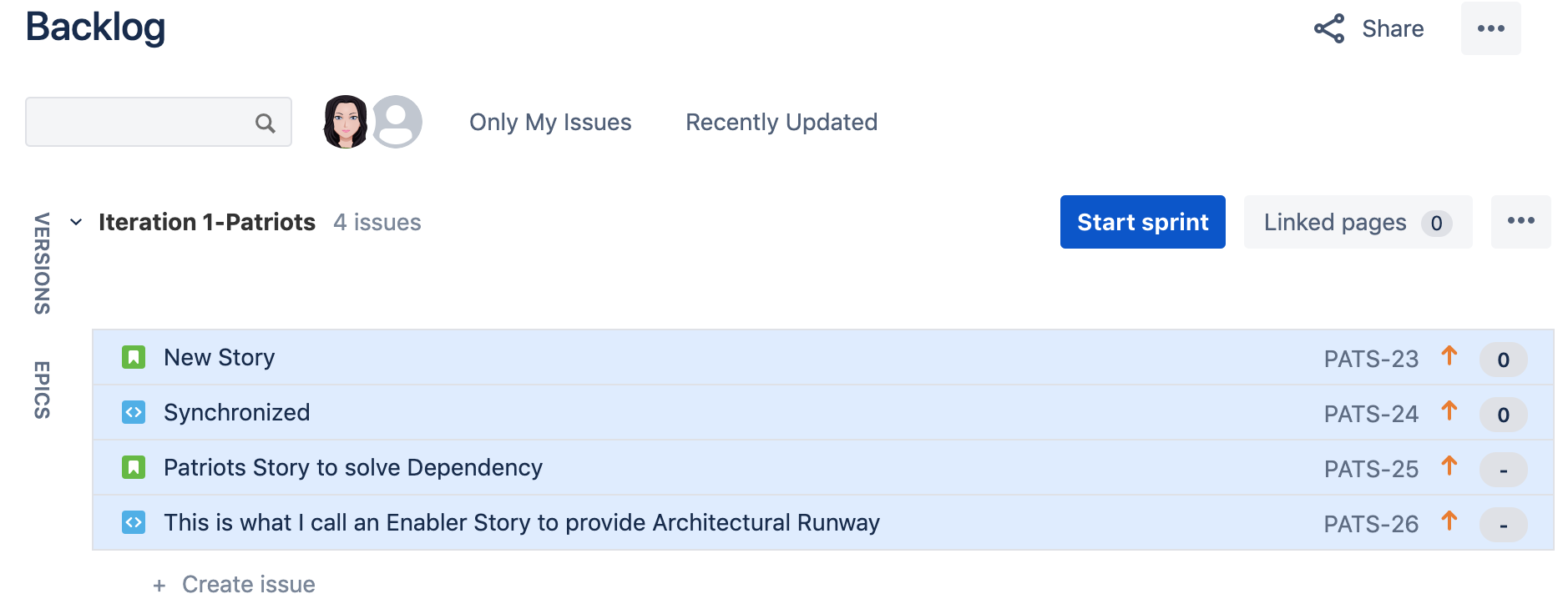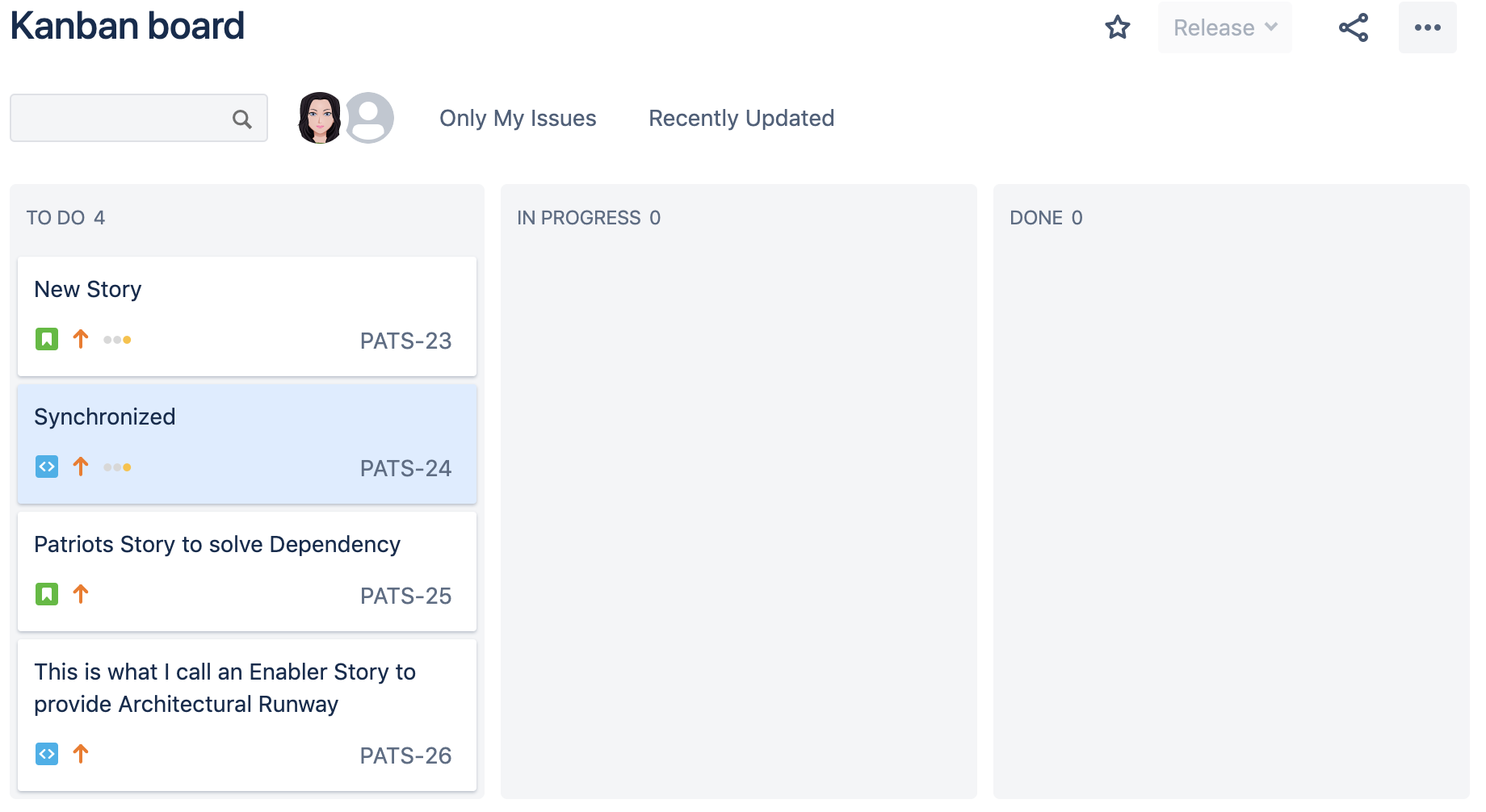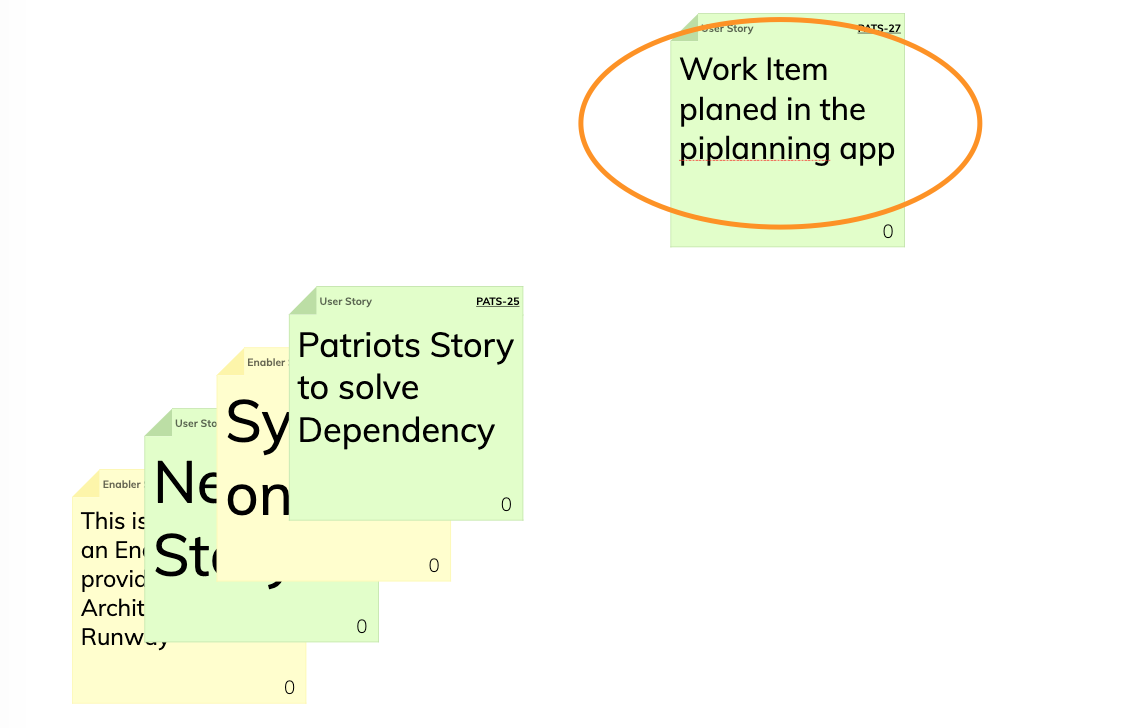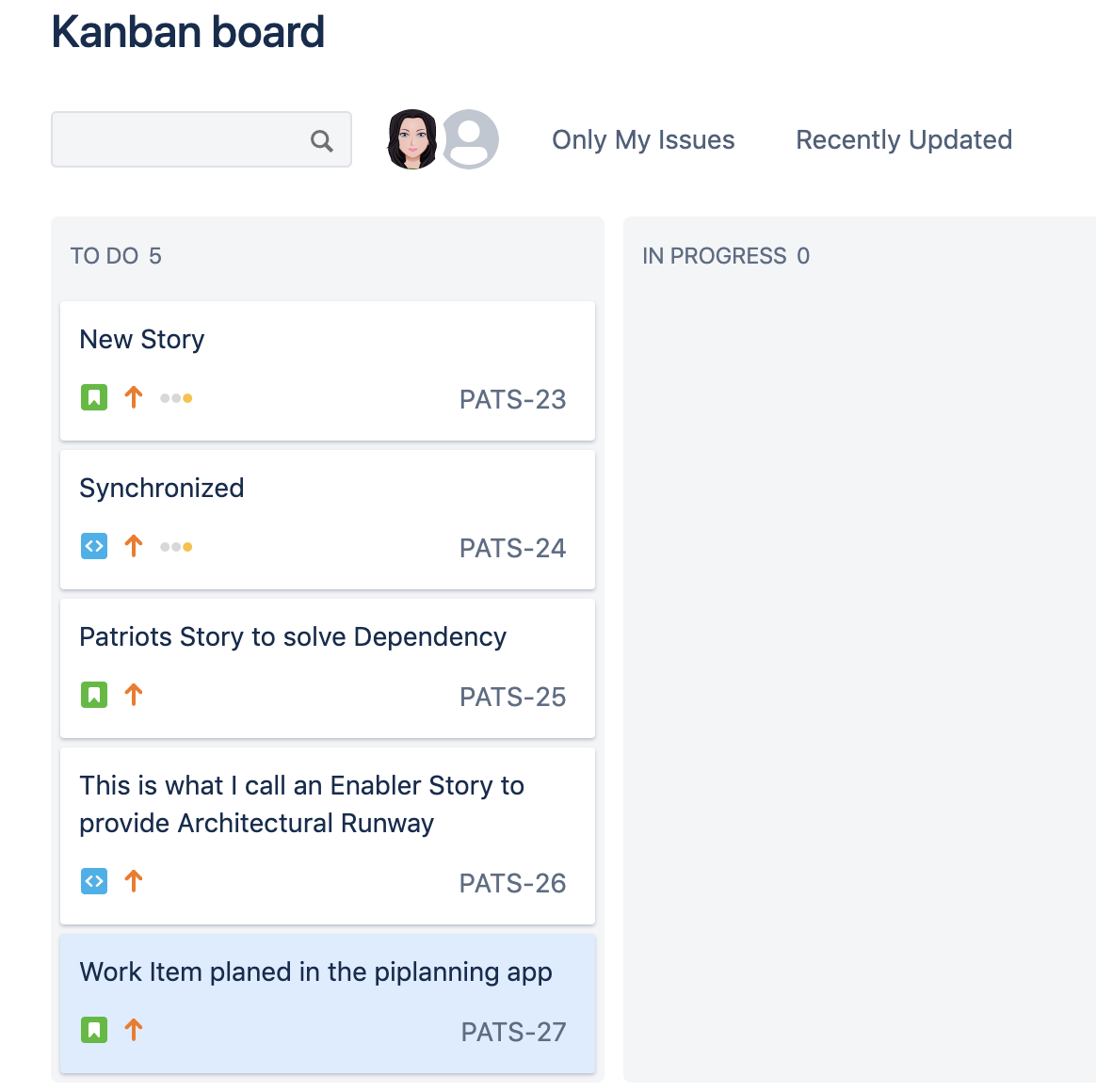There's no reason for Kanban Teams not planning within the piplanning app! |
Here's why!
- Why is an Agile Team choosing Kanban as their primary practice!? In many cases it's because the planning and commitment elements of Scrum may not apply as efficiently for workloads that are activity and demand-based and mostly priorities may change more frequently
- However, Kanban Teams should also work in Iterations, otherwise, when do they do Retrospectives?, show what they’ve done in Review Meetings/System Demos? and a planning every two weeks or even more regularly will be important as well.
- What’s different to Scrum Teams is the amount of predictable work items (cause the work is more activity and demand-based). However, at the time when the PI Planning starts, a Kanban Team has at least a prioritized Backlog.
- A good practice is to work with capacity allocation. As an example: 30% of Kanban Teams work is predictable/plannable. For the other 70% they agree to invest: 30% in Support/Maintenance, 20% in Enabler work and 20% in reducing technical dept. Based on this predefined capacity allocation and the existing prioritized Backlog it is possible to plan the same way as Scrum Teams do.
- PI Objectives are even more important for Kanban Teams.
- Most likely, Scrum Teams will have dependencies to Kanban Teams. That means, Kanban Teams need to bring their work to solve dependencies on a timeline. In that case, this work is predictable and therefore, can be committed.
On your Teams Kanban Board, add a „fixed date“ swimlane to visualize committed dependencies to other Teams. |
How to synchronize a Jira Kanban Board with the piplanning app
In Jira, Teams using a Kanban Board, obviously don’t create and manage Sprints. On the other hand, the piplanning app needs Sprints for being able to synchronize issues to/from Jira.
This small guideline shows you, how to deal with that using a „shadow" Scrum Board for Kanban Teams.
- Teams using a Kanban Board most likely have one prioritized (Ranked) column for the Backlog. Before the PI Planning, this is the initial Backlog Kanban Teams use to go into the planning.
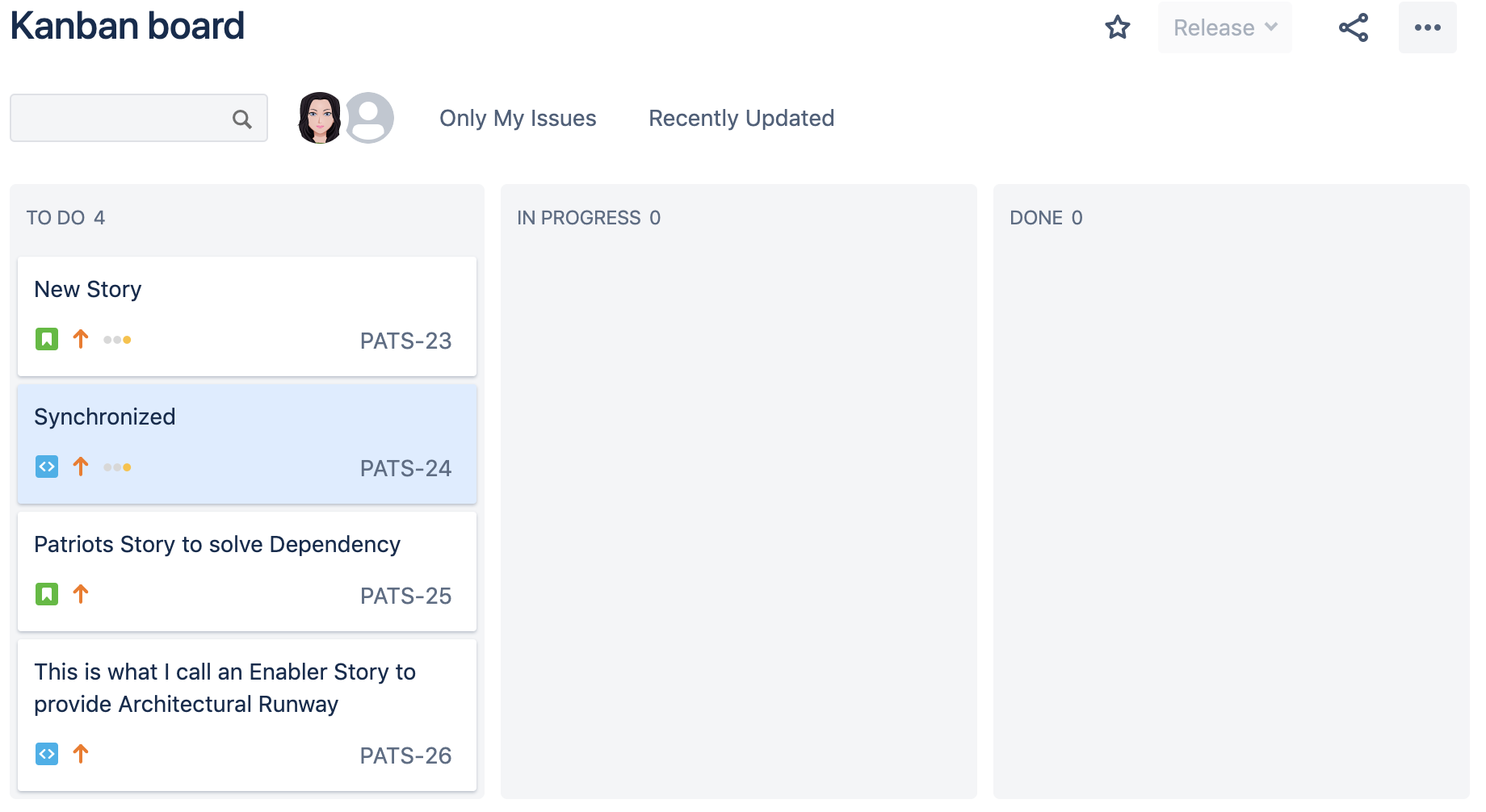
- Setup a „shadow“ Scrum Board for the same team, using the same Filter and add the same amount of Iterations as you do for your Scrum Teams. Issues follow the same priority.
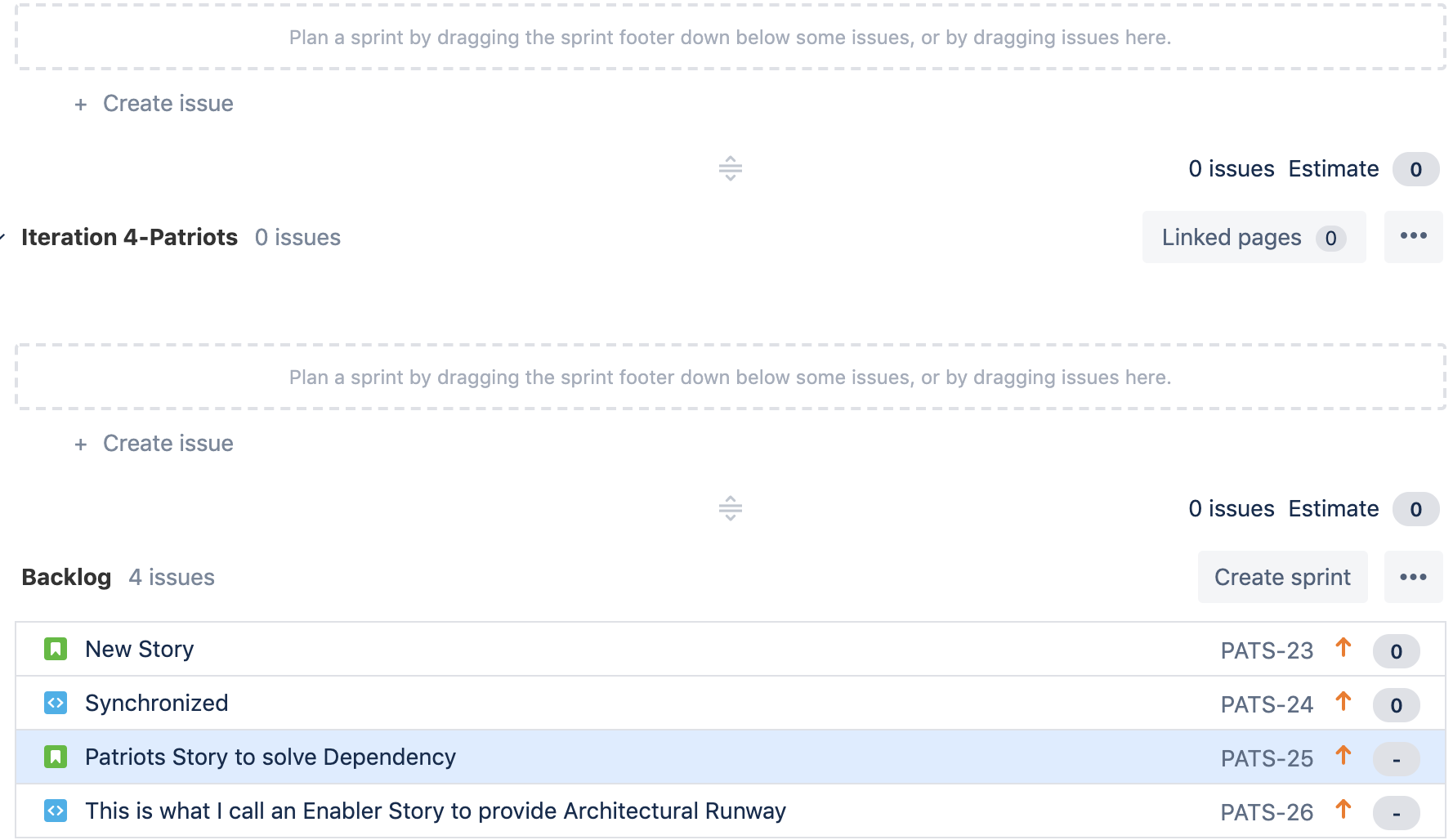
- In the ALM configuration, map the Kanban Team to the „shadow“ Scrum Board
- In PI Planning Session creation / Iterations use the defined Iterations on the „shadow“ Scrum Board
- Drag the necessary items on the „shadow“ Scrum Board into Iteration 1. Ranking on the Kanban Board will not be affected.
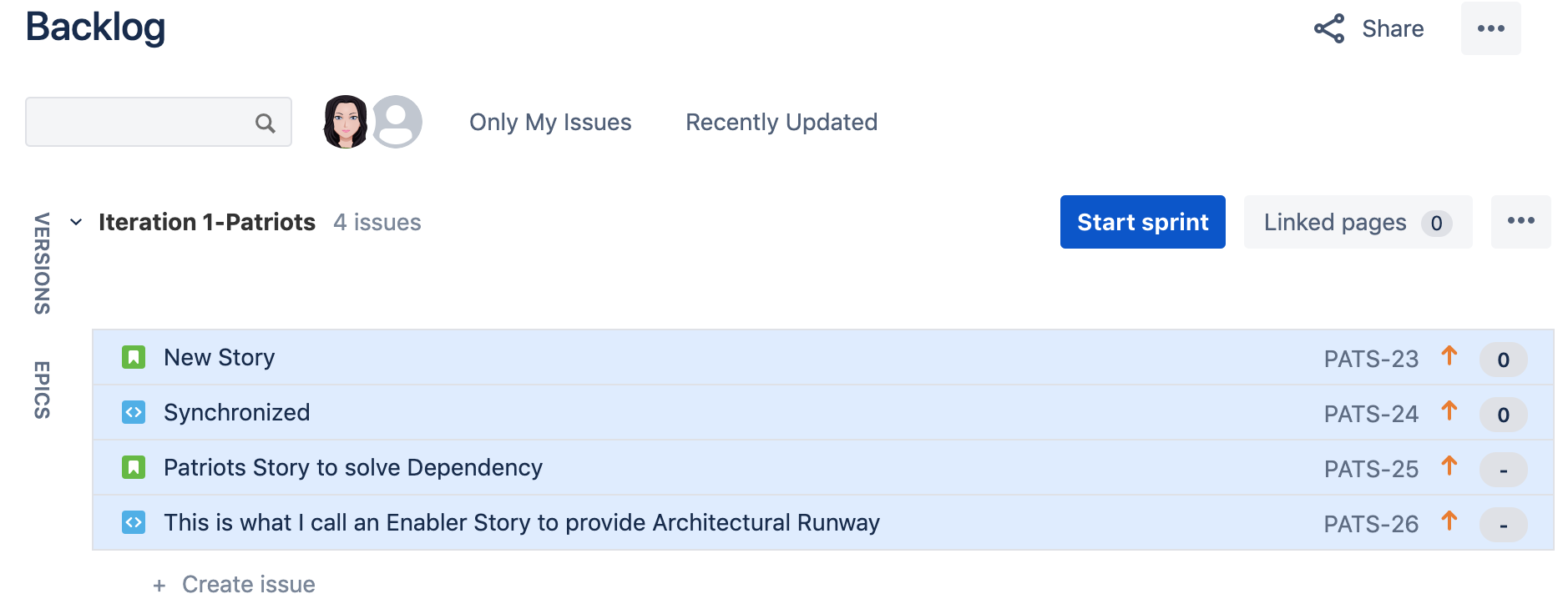
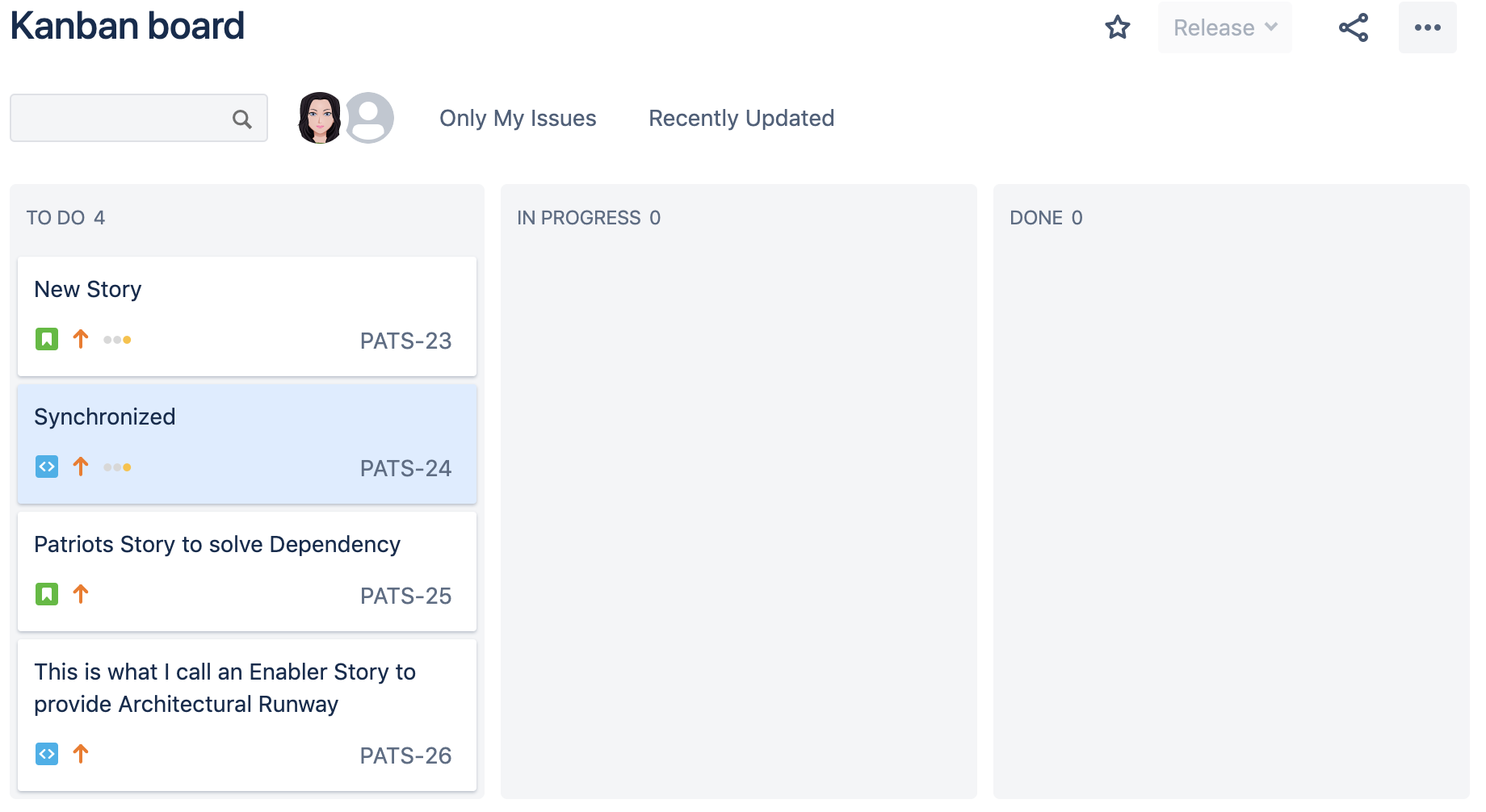
- Issues appear in the piplanning app

- Kanban Team does Planning like every other Team. If Stickies get added on the Team Board, they appear as part of the Kanban Backlog in Jira (at the bottom). Hence, the Kanban Board is synchronized!
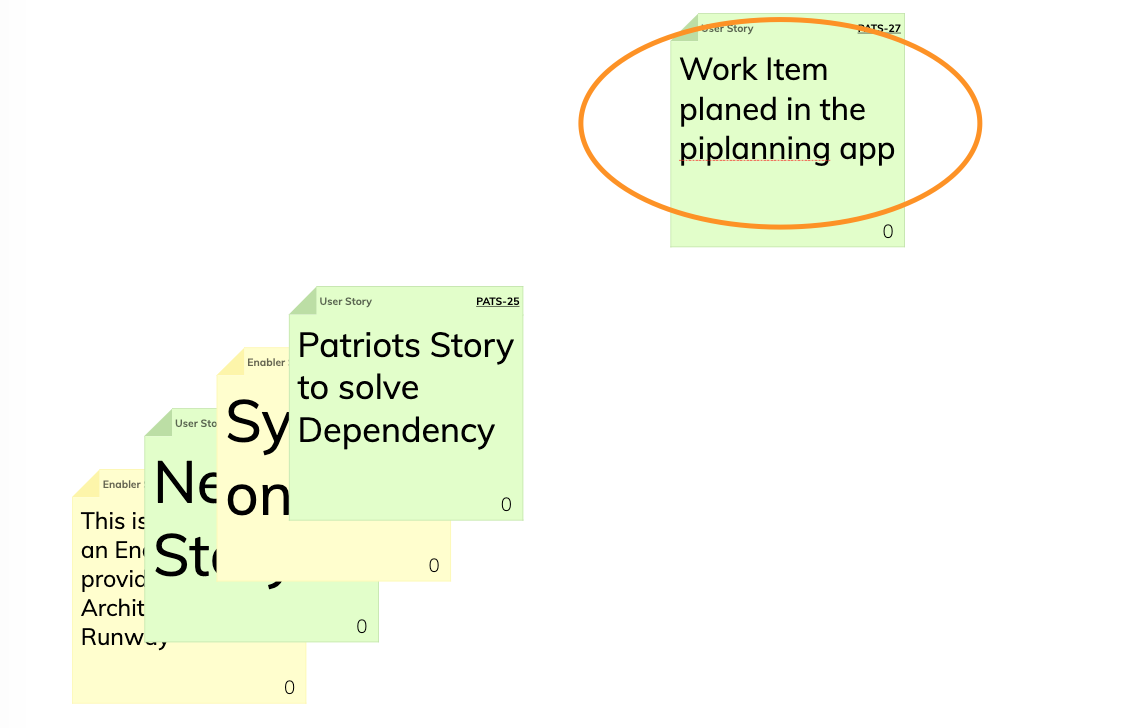
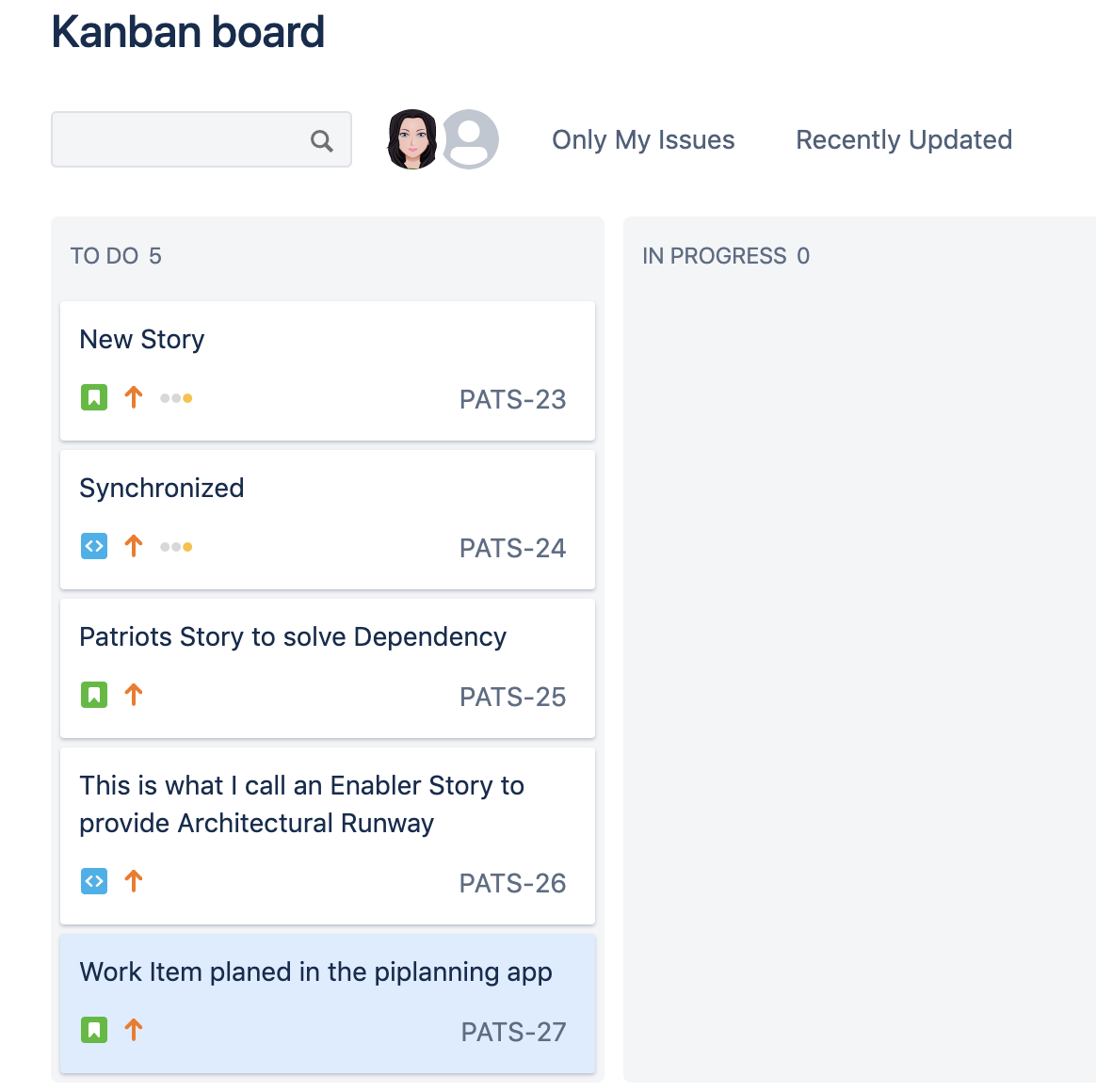
- When PI Planning is done, the Kanban Team can use the Team Board to do the necessary re-prioritization in Jira. Every newly added Issue will be at the bottom of the Kanban Backlog. What was prioritized before, will still be the same after the planning.