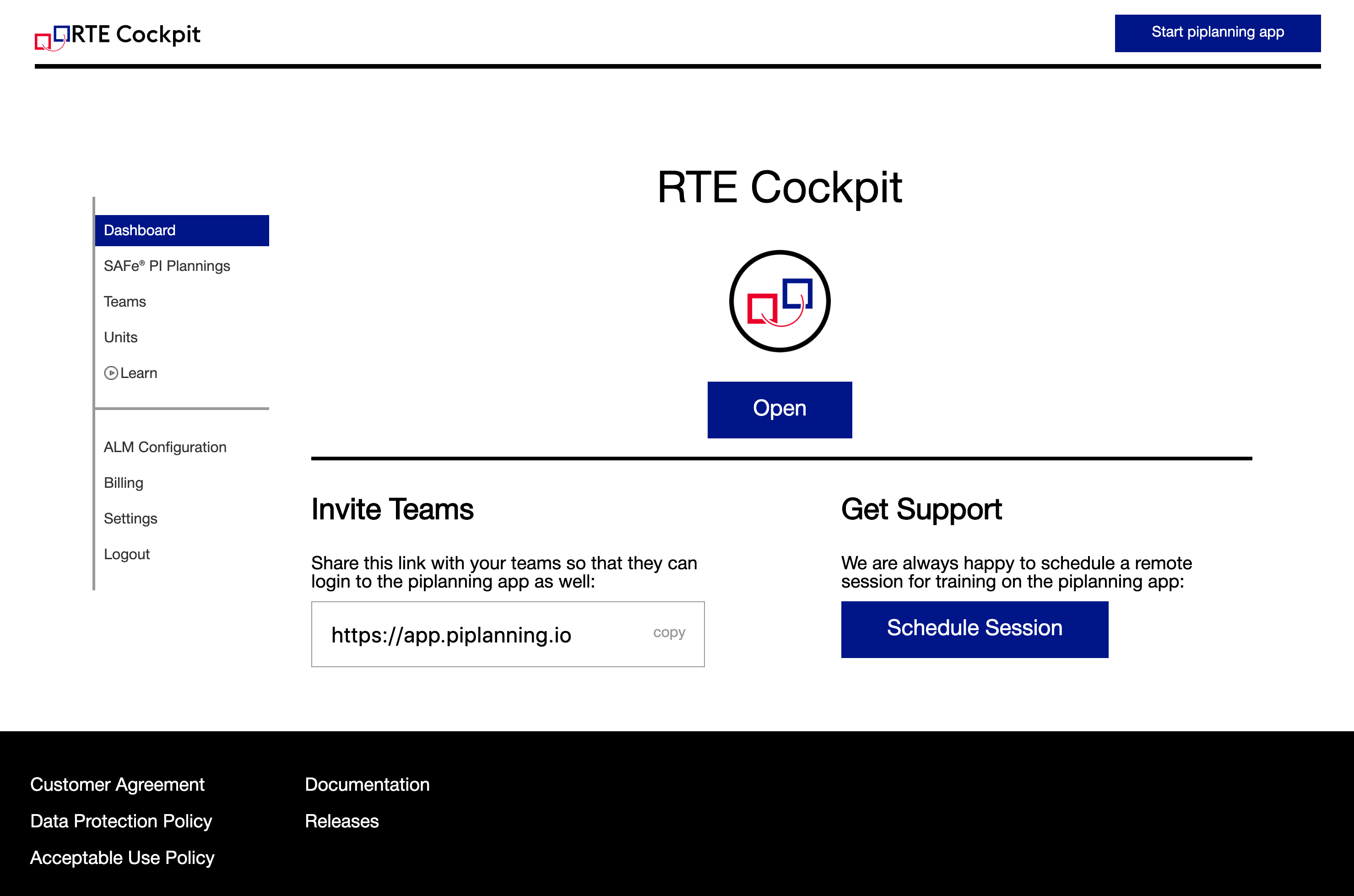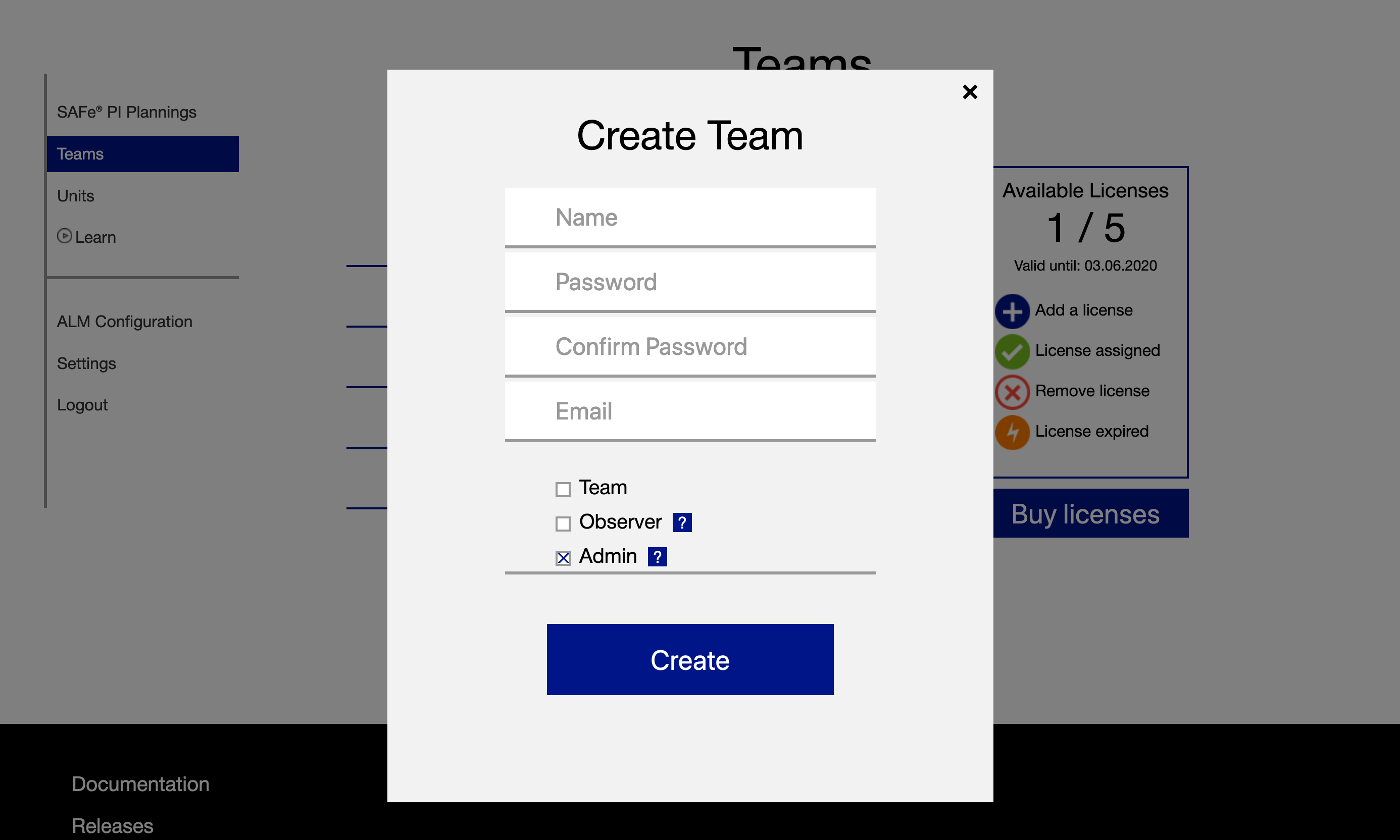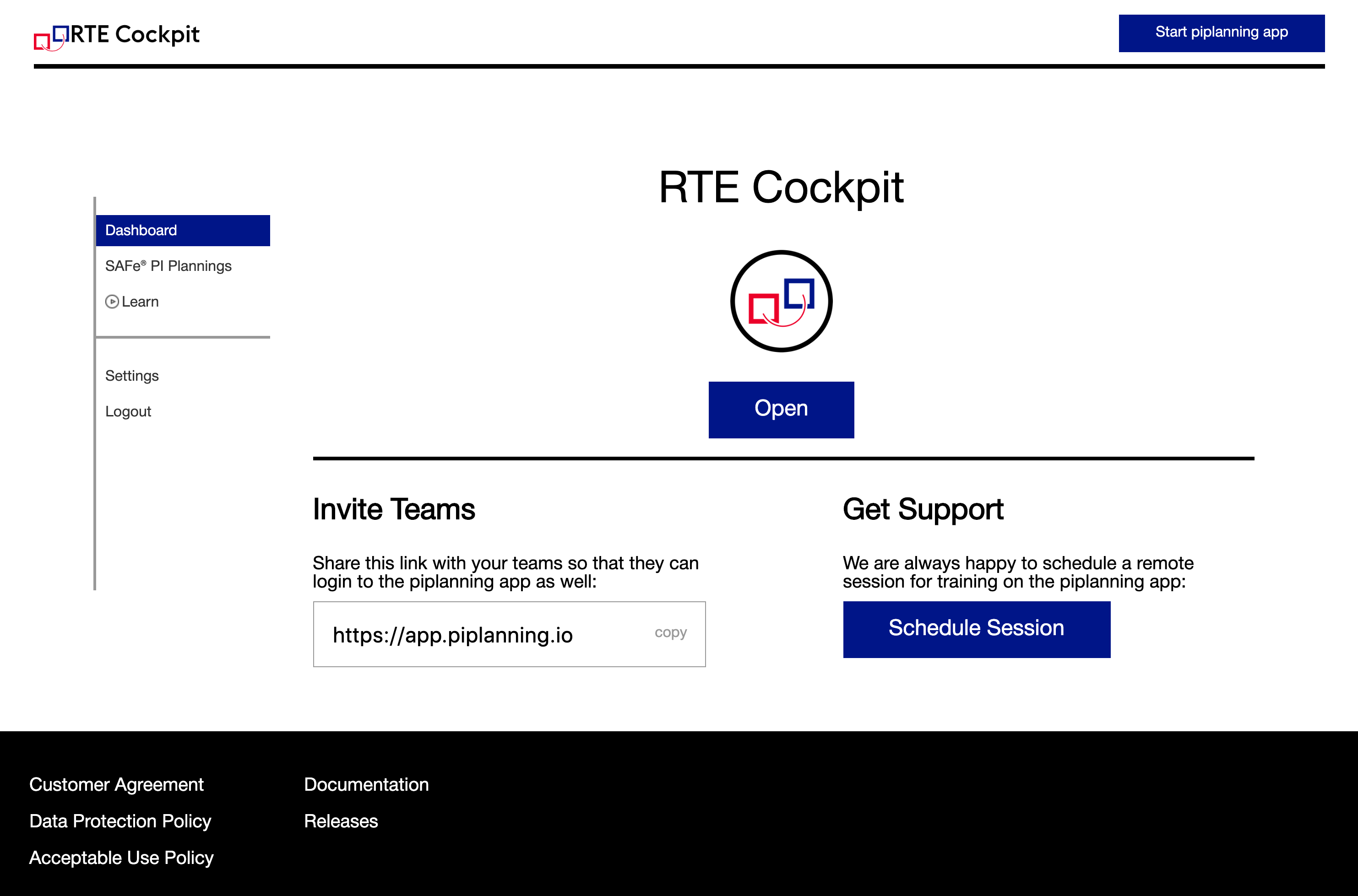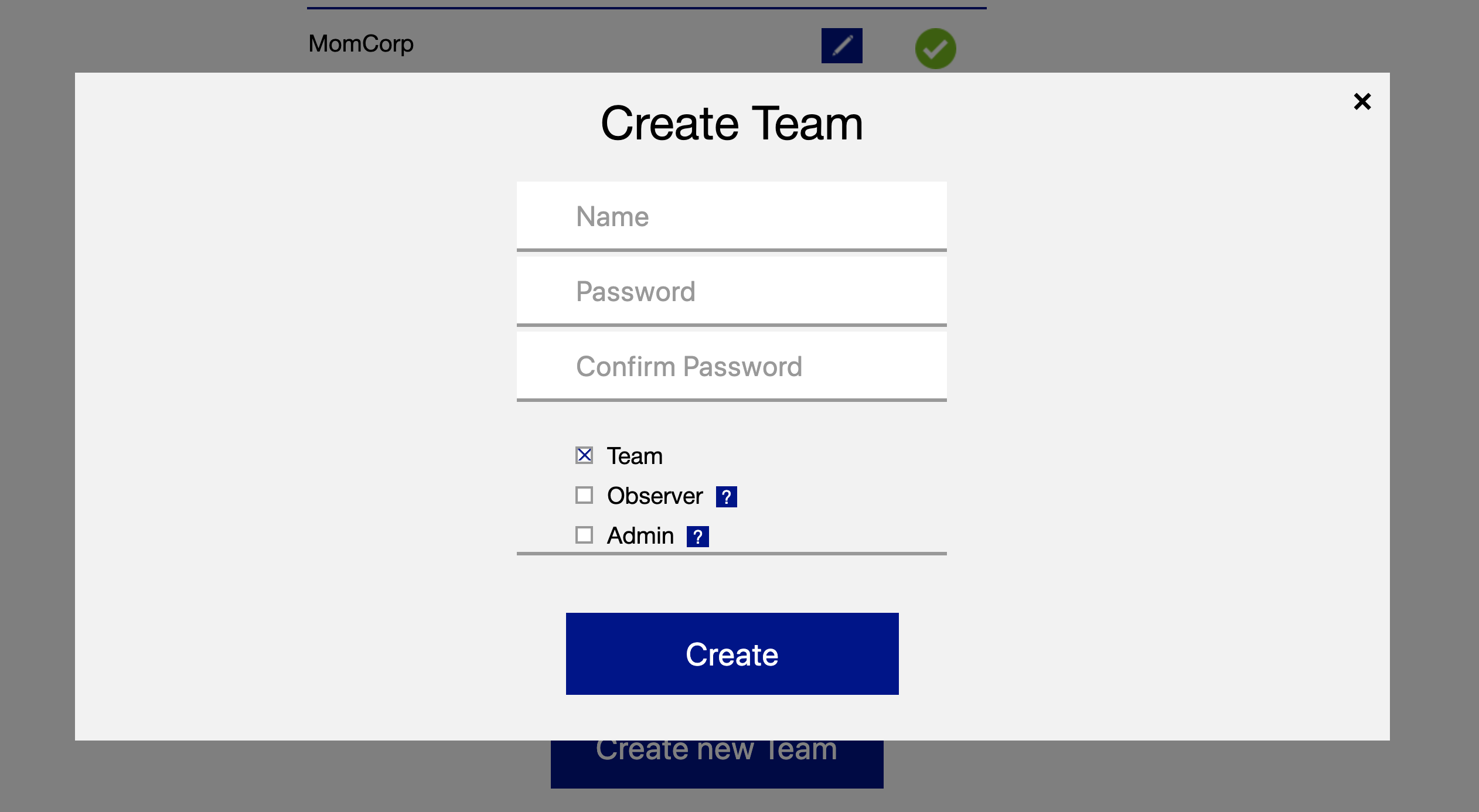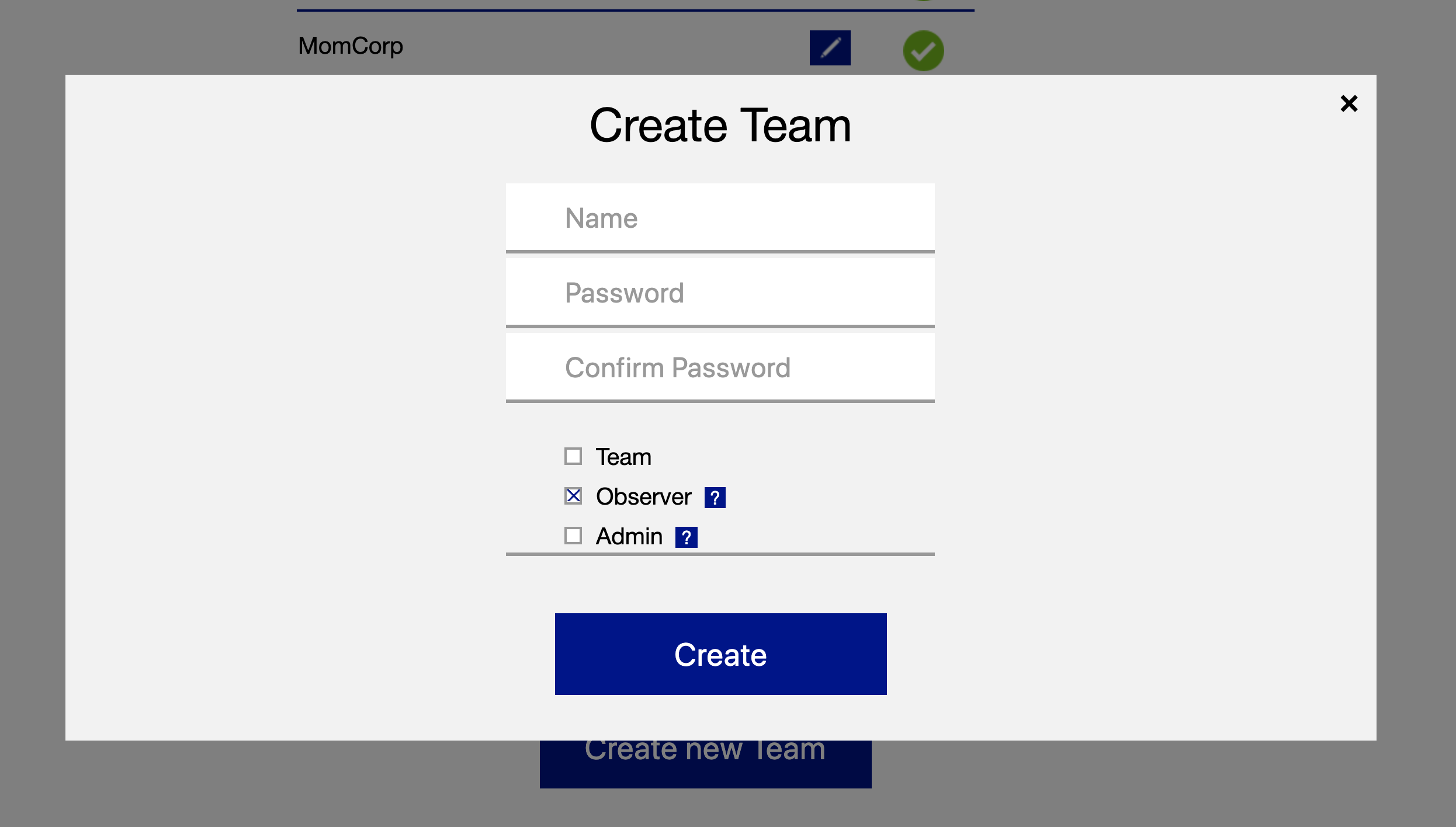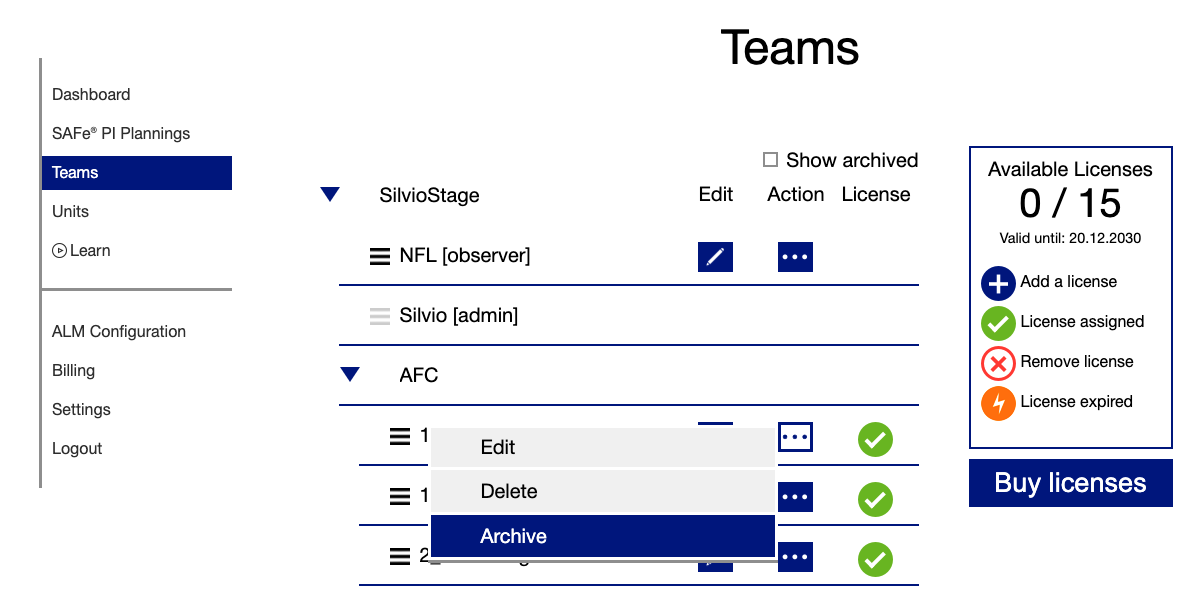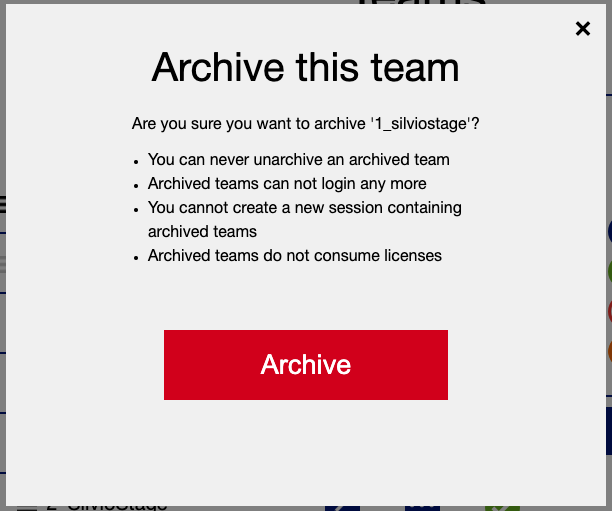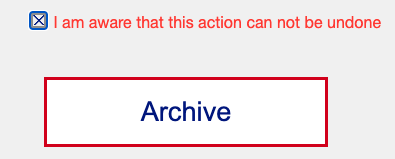INDEX
| Table of Contents |
|---|
...
Overview
Currently there are three user types.
- Admin (this user doesn't consume any licenses)
- Team
- Observer (this user doesn't consume any licenses)
...
Admin User
The admin user is entitled to manage the ALM Configuration, Licenses, Teams and PI Planning Sessions in the RTE Cockpit. He can also login to the piplanning app and work on the boards.
Create new Admin User
Navigate to "Teams" in the RTE Cockpit and click on the button "Create new Team".
...
Make sure that the checkbox "Admin" is active. Then press "Create".
...
Team User
The team user can not access the general User Management (Teams). But he can login to the RTE Cockpit and under "Settings" change the team password.
Create new Team User
Navigate to "Teams" in the RTE Cockpit and click on the button "Create new Team".
...
Make sure that the checkbox "Team" is active. Then press "Create".
Visible sessions for a Team-user
A Team-user can only join sessions of which he is part of. A team is part of a session if it has a team-board in it.
You can enable a team to see other sessions as well. For this you will need to make a team a participant of a session. Checkout this page on how todo that: Add Teams (Boards)
...
Observer User
The Observer User can't login to the RTE Cockpit. He can access the piplanning app but has read-only permission. He can't modify anything on the boards.
Create new Observer User
Navigate to "Teams" in the RTE Cockpit and click on the button "Create new Team".
...
Make sure that the checkbox "Observer" is active. Then press "Create".
| Excerpt | ||
|---|---|---|
Archive TeamsDue to reorganisations you might need to swap existing Team licenses to new teams. In parallel you don't want to delete old Teams as you don't want to lose your history. Therefore you can Archive existing Teams in the RTE Cockpit. Press the "Options" Button and press "Archive" Let's be clear!
|
...