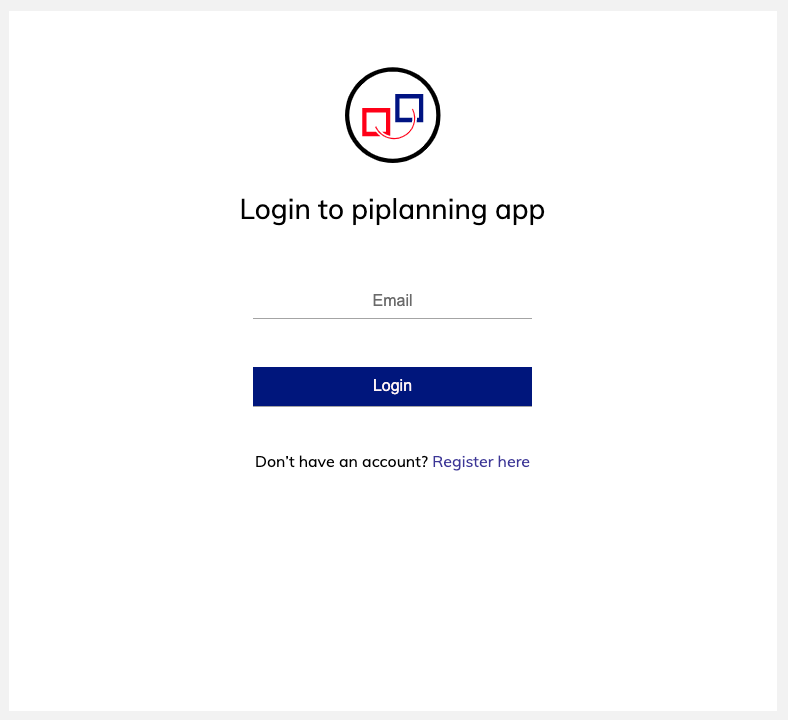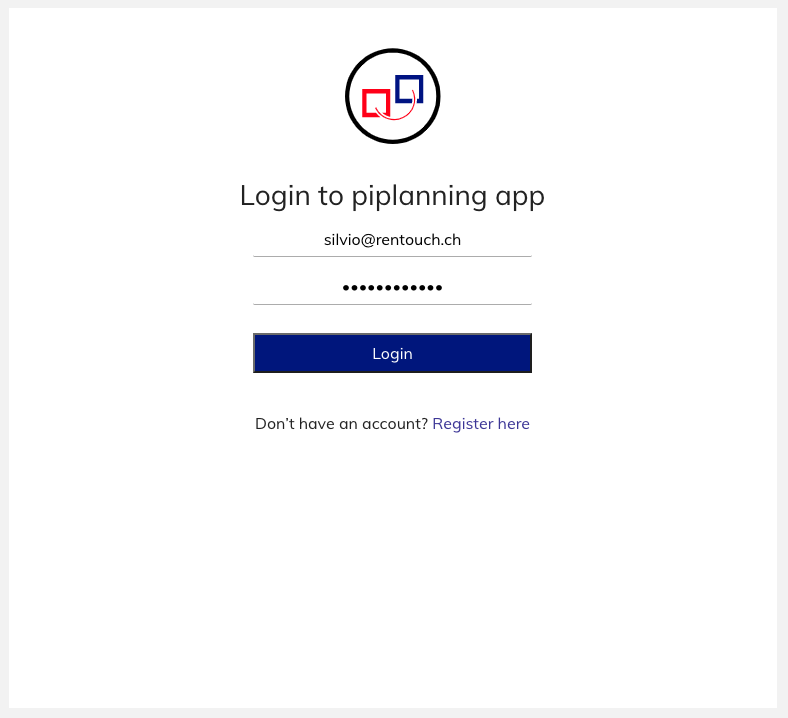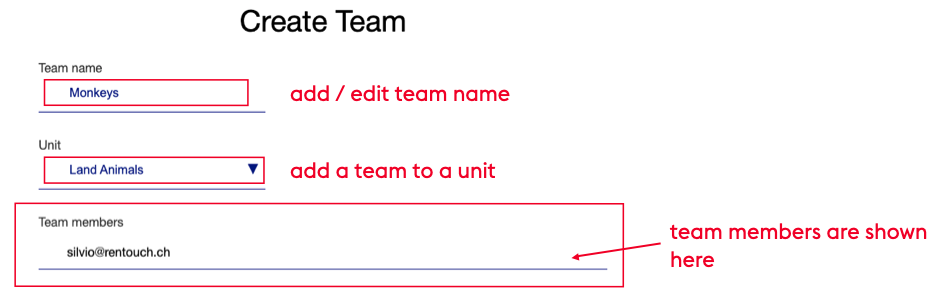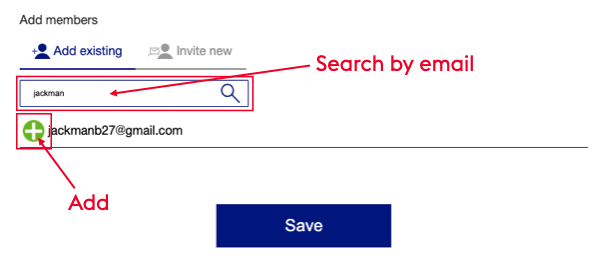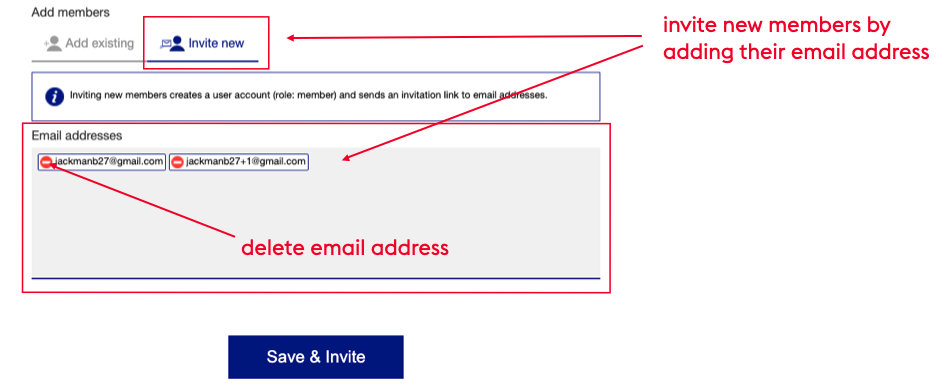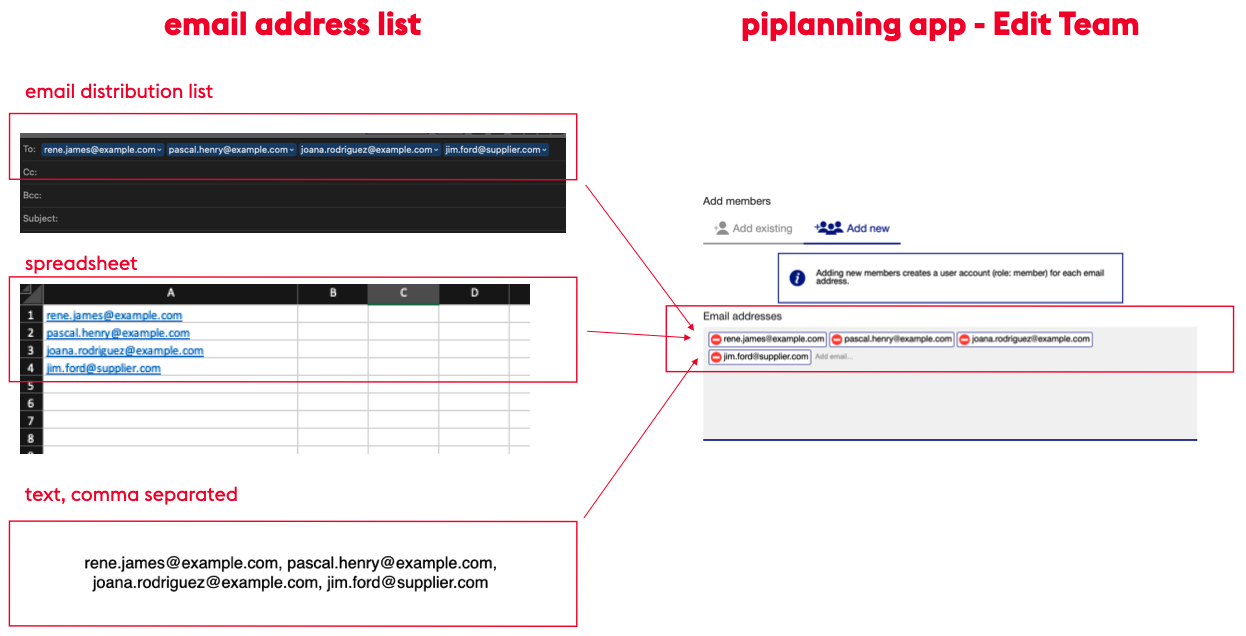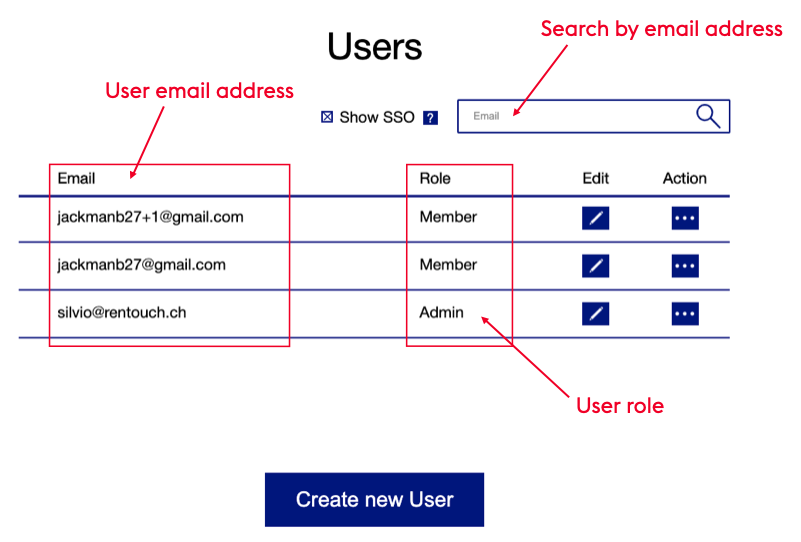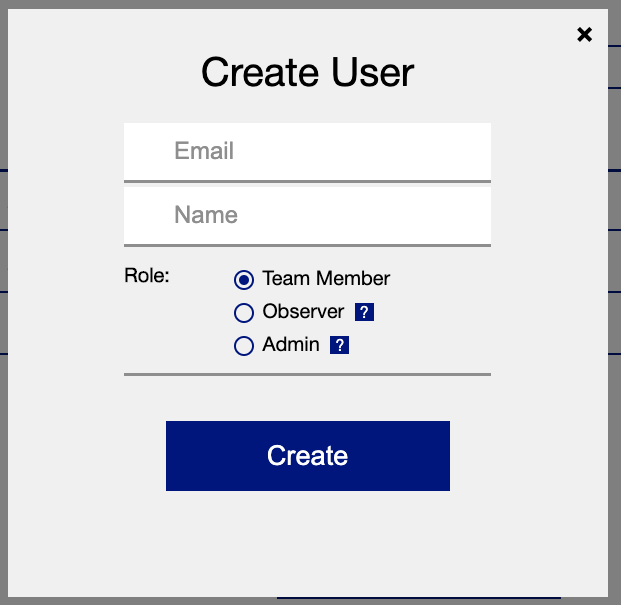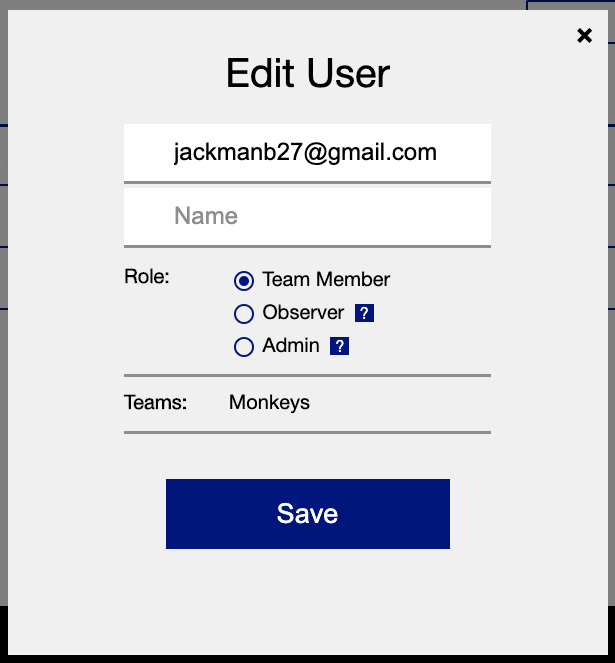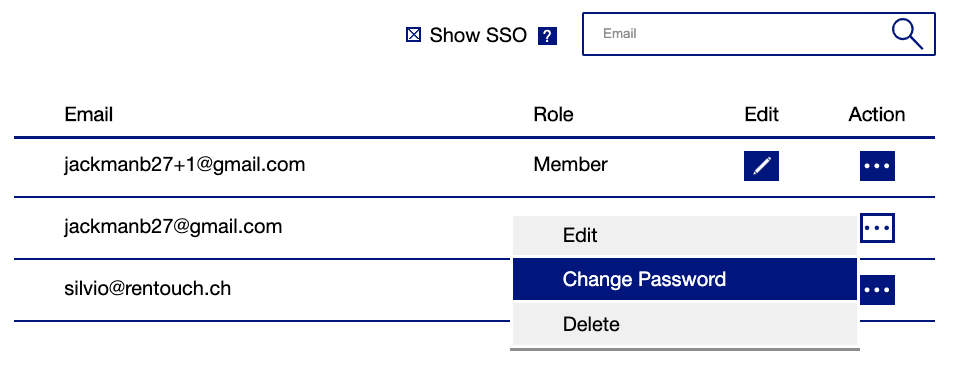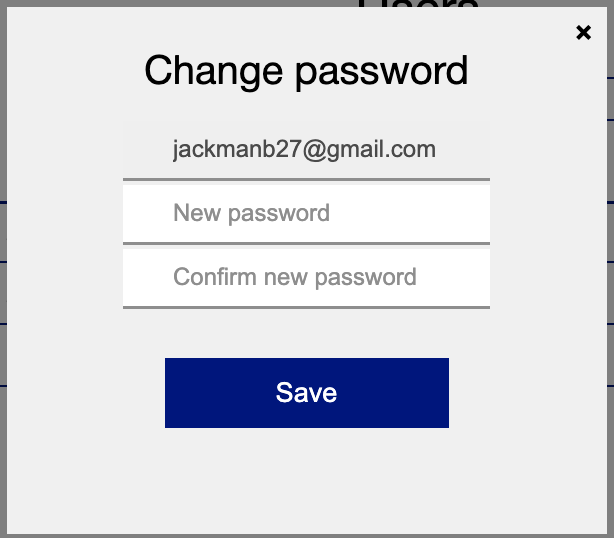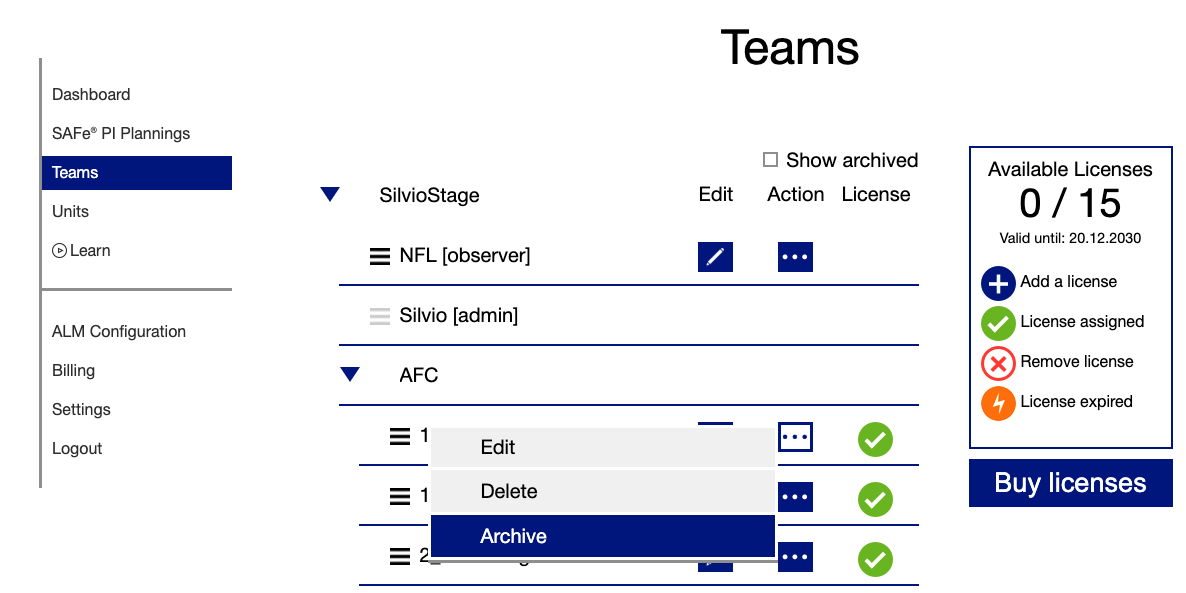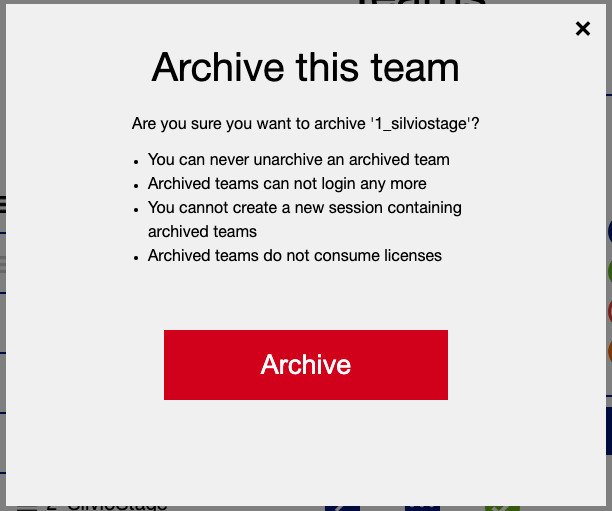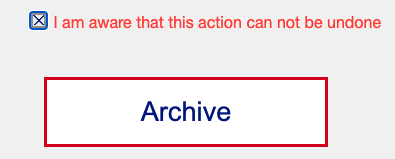Authentication
Every user logs in with a unique email address and password
Manage Teams
Whether you add or edit a team, you will see the team profile page
Add existing users
Existing users are also shown under Users. You can search by email address and add an existing user to the team by clicking on the + icon.
Invite new members
Inviting new members creates a user account (role: member) and sends an invitation link to email addresses.
You can add multiple email addresses at the same time. To move to the next email address, press:
- Enter
- Comma
- Space
Multiple Email addresses
Email distribution list
You have different options to add multiple email addresses at once.
Observer Teams
Observer Teams
To add many users as observers for one or multiple ARTs, follow these steps:
- Create all your users which need read-only access with the role "observer"
- Create a team called "observer team" or similar
- Add all observer users to that team
- Add your "observer team" to all PI sessions where they need read-only access as Attending Teams (without Board / Swimlane) → Add Teams to Session
If you want to provide read-only access to multiple users the best way to do so is creating an "observer-team"
Manage Users
Create User
If you are creating new teams and directly want to add existing users or invite new team members, you can directly do that on the "Create Team" and "Edit Team" page.
- Add email address
- Give a name (Optional)
- Define a role
Edit User
You can
- edit users email address (a link to set a new password will be sent out to the user)
- change the name
- change the role
plus you see all teams a user is assigned to.
Reset password / delete user
Reset password
Delete user
Delete a user account also removes a user from every team the user was member of.
Due to reorganisations you might need to swap existing Team licenses to new teams. In parallel you don't want to delete old Teams as you don't want to lose your history. Therefore you can Archive existing Teams in the RTE Cockpit. Press the "Options" Button and press "Archive" Let's be clear!Archive Teams