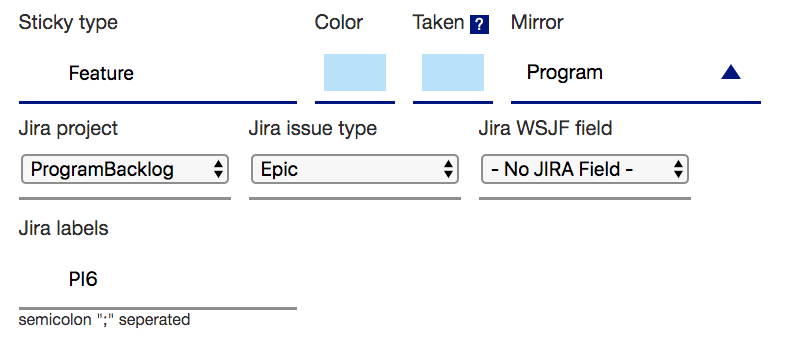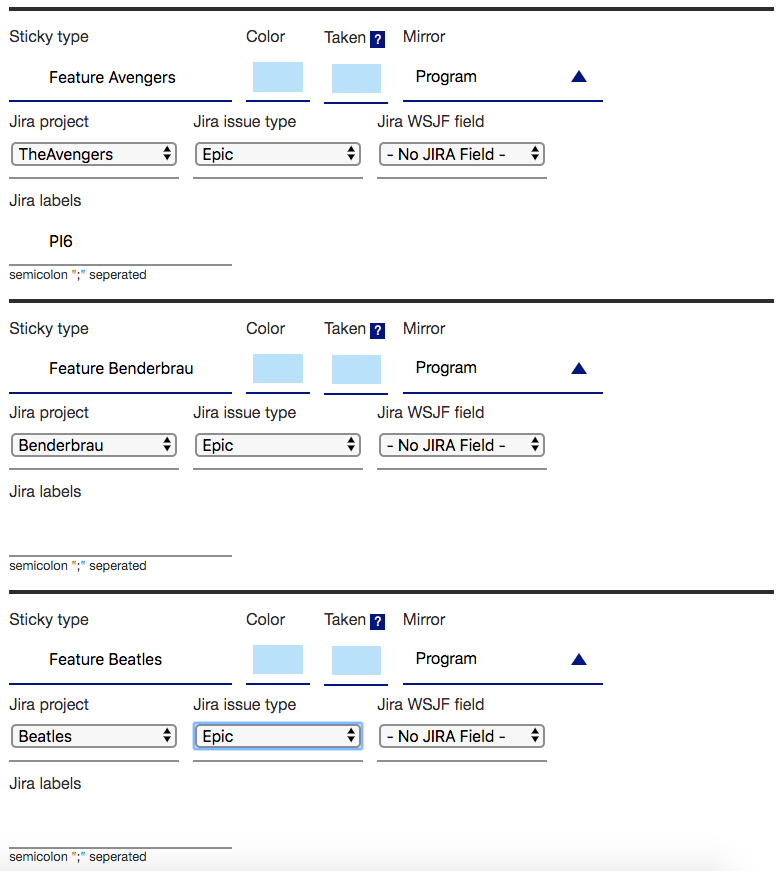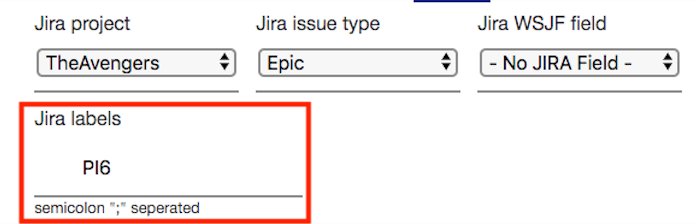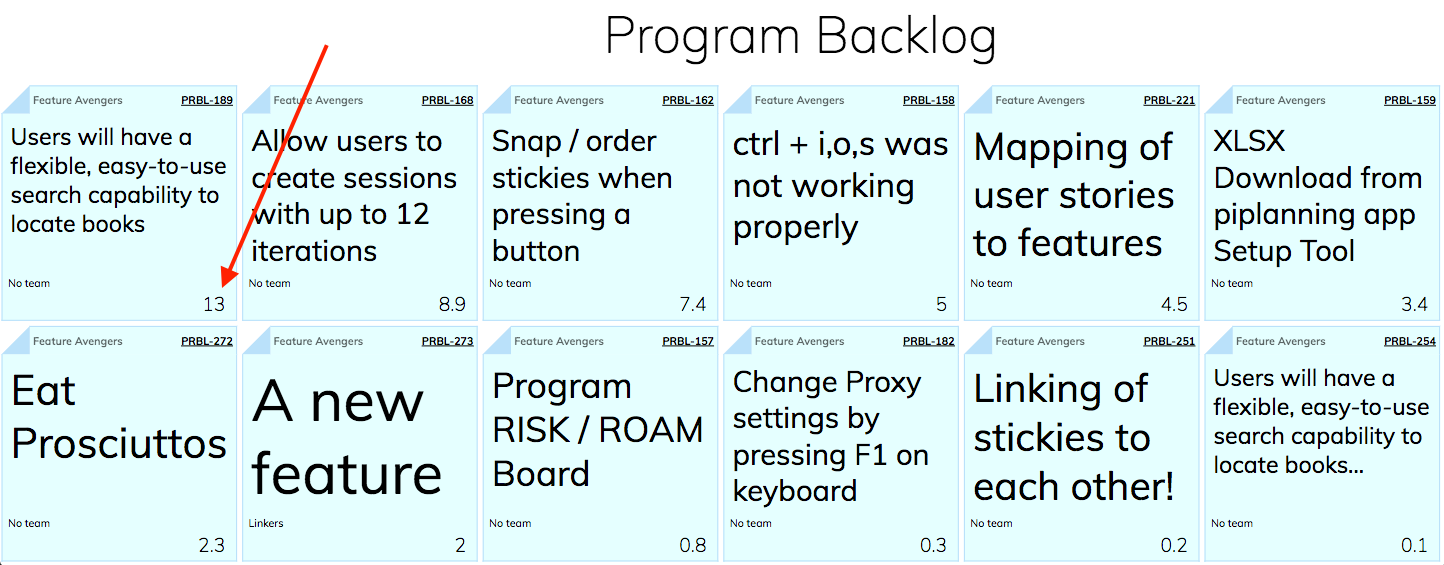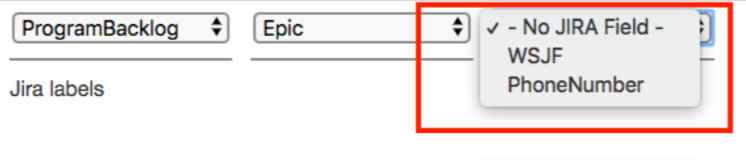| Excerpt |
|---|
Scenario 1: One project in Jira which holds all FeaturesIf you have all your SAFe Features in one Jira project, the configuration is very easy:
|
...
Scenario 2: Features are in multiple Projects in JiraIn the case you have your SAFe Features in multiple Jira projects, you have to create multiple Sticky Type to display them all in the app:
|
...
Filter by LabelsYou may don't want to have all the Jira issues of a project on the piplanning Backlog board. In that case, you can give the ones you wan to sync a label.
|
...
In the example above, only Epics out of the "TheAvengers" Jira Project with the label "PI6" will be displayed on the backlog-board.
RankingThe stickies on the Backlog Board are ranked by the value on the bottom right of the Sticky. SAFe® uses WSJF for prioritization. |
...
You can rank them by any numeric fields, which is available on the Jira issue screen of your synced Issue Type. |
...
Team field synchronizationIf you want to synchronize the team field used for your program level issue types refer to this page: Jira Backlog Board team field sync |