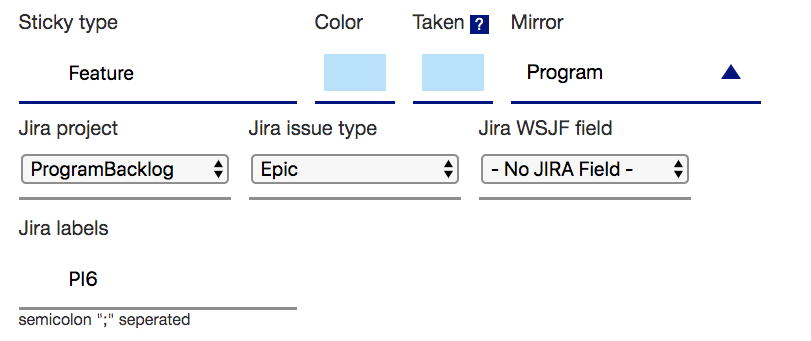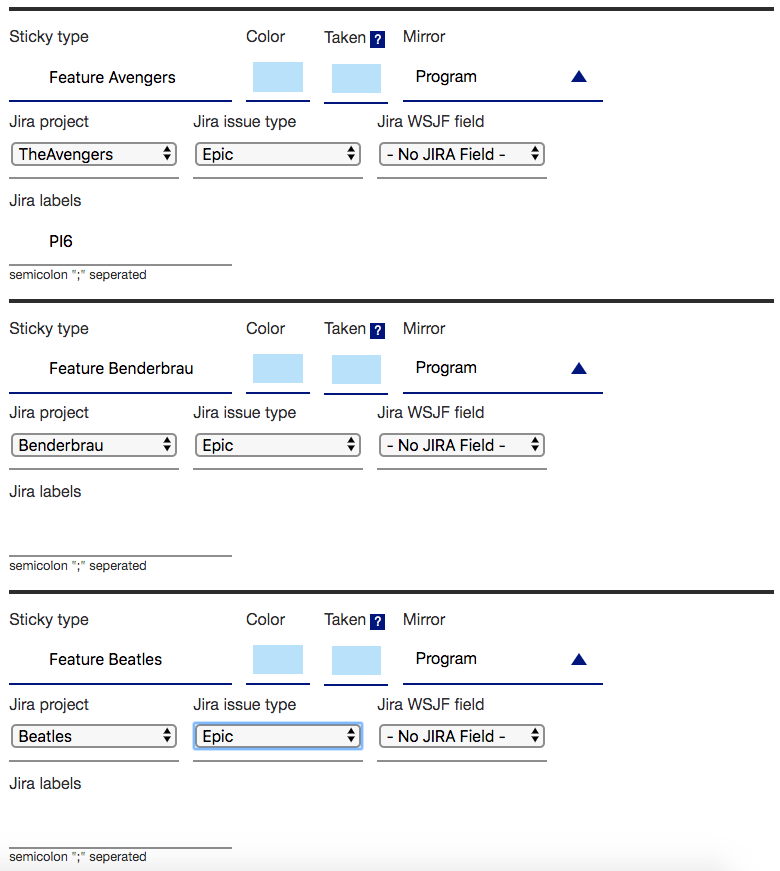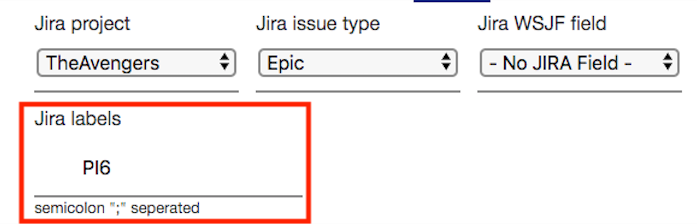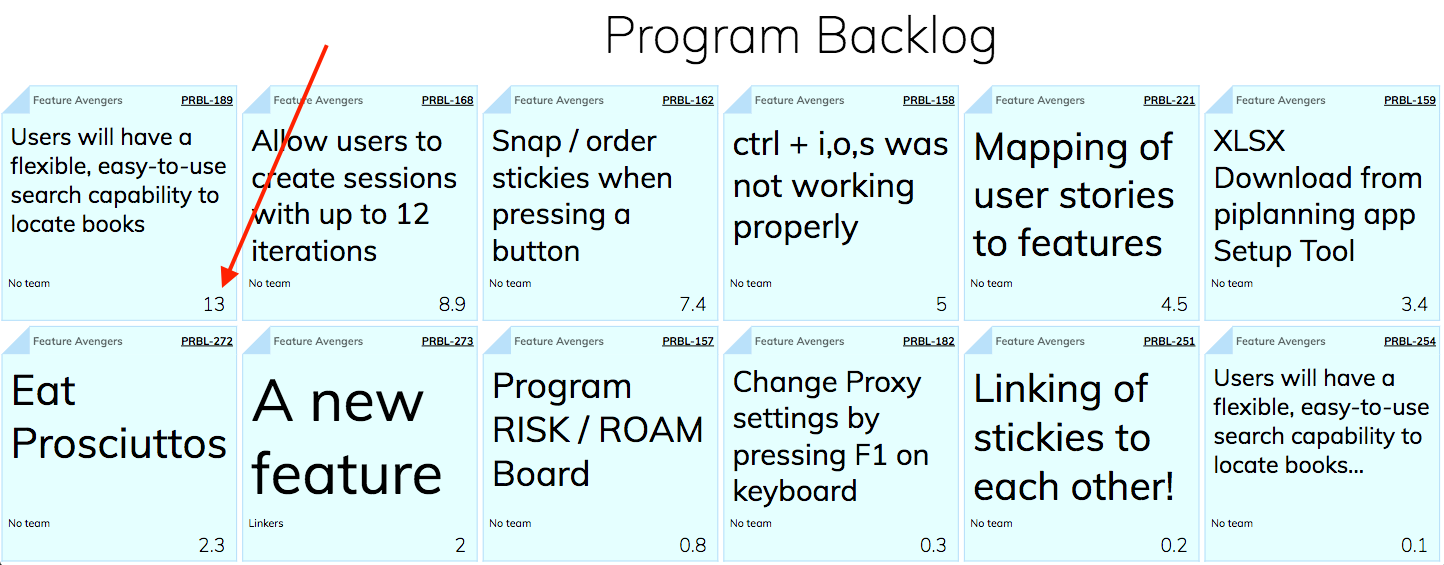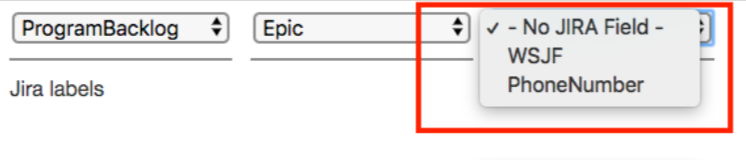If you have all your SAFe Features in one Jira project, the configuration is very easy: Create or edit a PI Planning session Go to the step "Program Backlog Board" For the Sticky Type of your choice, select the "Jira project" Wait until all "Jira Issue Types" are loaded and select the Issue Type you want to sync In the case you have your SAFe Features in multiple Jira projects, you have to create multiple Sticky Type to display them all in the app: Create or edit a piplanning session Go to the step "Program Backlog Board" For each Jira project, create a new Sticky Type: Select the Jira project Select the Jira Issue Type You may don't want to have all the Jira issues of a project on the piplanning Backlog board. In that case, you can give the ones you wan to sync a label. Keep in mind: Jira labels can not have whitespace characters. Labels containing "/" can not be synced yet. In the example above, only Epics out of the "TheAvengers" Jira Project with the label "PI6" will be displayed on the backlog-board. If you add multiple Jira labels (separated by ";") the will be added together by AND. Example "PI6;PI7" will only display Epics which have the label PI6 and PI7 set. The stickies on the Backlog Board are ranked by the value on the bottom right of the Sticky. SAFe® uses WSJF for prioritization. You can rank them by any numeric fields, which is available on the Jira issue screen of your synced Issue Type. If you want to synchronize the team field used for your program level issue types refer to this page: Jira Backlog Board team field sync Scenario 1: One project in Jira which holds all Features
Scenario 2: Features are in multiple Projects in Jira
Filter by Labels
Ranking
Team field synchronization
General
Content
Integrations