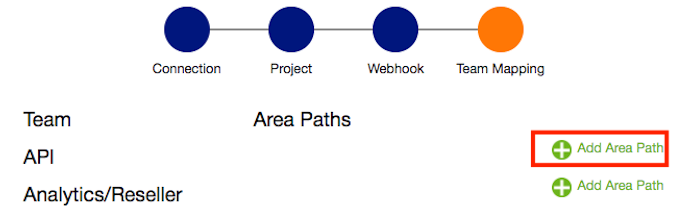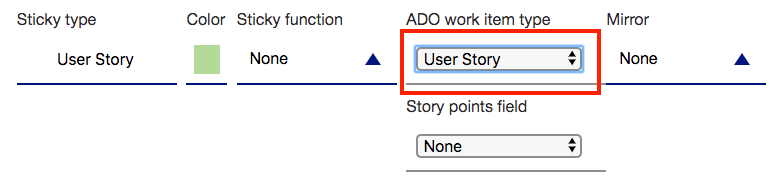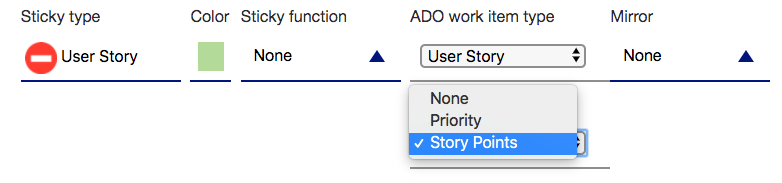| Excerpt | |||||
|---|---|---|---|---|---|
To enable the sync of workitems / stickies between ADO and the piplanning app you need to map:
Mapping of teams to Area paths
Schema of Area-pathsYou will need to include your root node into the path. Example: You have a ADO Project called "SAFe5.0". In that you will create the a path "Online Store". If you want to map to "Online Store", you will need to enter the whole path: "SAFe5.0\Online Store". Keep in mind that ADO uses backslashes "\" to structure the path. |
...
Mapping of sticky types to work-item types
- Create a new piplanning session
- Make sure that you include the teams you have previously mapped to area paths
- In step 3, map Work-items type of your choice to the sticky-types:
- If we can find numeric fields for that work-item type, we will display the story-points mapping dropdown as well:
Mapping of iterations to iteration paths
- Create or edit a piplanning session
- Make sure that you have included the teams you have previously mapped to area-paths
- In the last step of the piplanning-session configuration you can now map teams to iteration-paths
- If you have multiple area-paths for one team, you have to set the iteration-path for each area-path as well
...