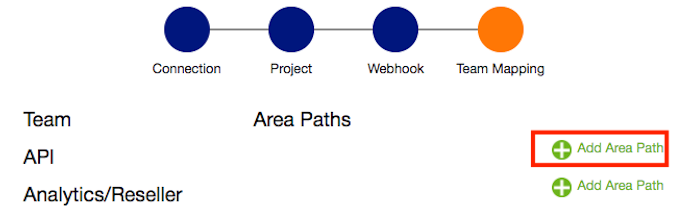To enable the sync of workitems / stickies between ADO and the piplanning app you need to map:
- piplanning Teams to ADO-Area paths
- piplanning Iterations to ADO-Iteration paths
Mapping of teams to Area paths
- Navigate to ALM Configuration
- Edit the ADO connection you want to use
- Navigate to the Team Mapping screen
- On the team you want to map, click on "Add Area Path"
Enter the Area path of this team in the input field
If you leave the textinput field (unfocus) it will check if the are-path is valid.Multiple Area-paths / team
You can have multiple area-paths / team. This is useful if a team works in multiple value-streams (each Area-Path will than be a value stream)
Schema of Area-paths
You will need to include your root node into the path. Example: You have a ADO Project called "SAFe5.0". In that you will create the a path "Online Store". If you want to map to "Online Store", you will need to enter the whole path: "SAFe5.0\Online Store". Keep in mind that ADO uses backslashes "\" to structure the path.
Mapping of sticky types to work-item types
- Create a new piplanning session
- Make sure that you include the teams you have previously mapped to area paths
- In step 3, map Work-items type of your choice to the sticky-types:
- If we can find numeric fields for that work-item type, we will display the story-points mapping dropdown as well:
Mapping of iterations to iteration paths
- Create or edit a piplanning session
- Make sure that you have included the teams you have previously mapped to area-paths
- In the last step of the piplanning-session configuration you can now map teams to iteration-paths
- If you have multiple area-paths for one team, you have to set the iteration-path for each area-path as well