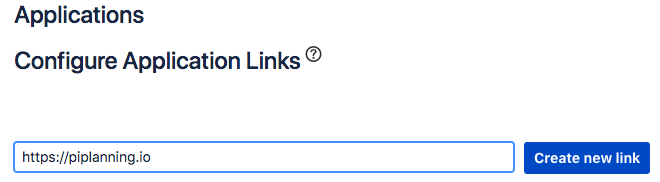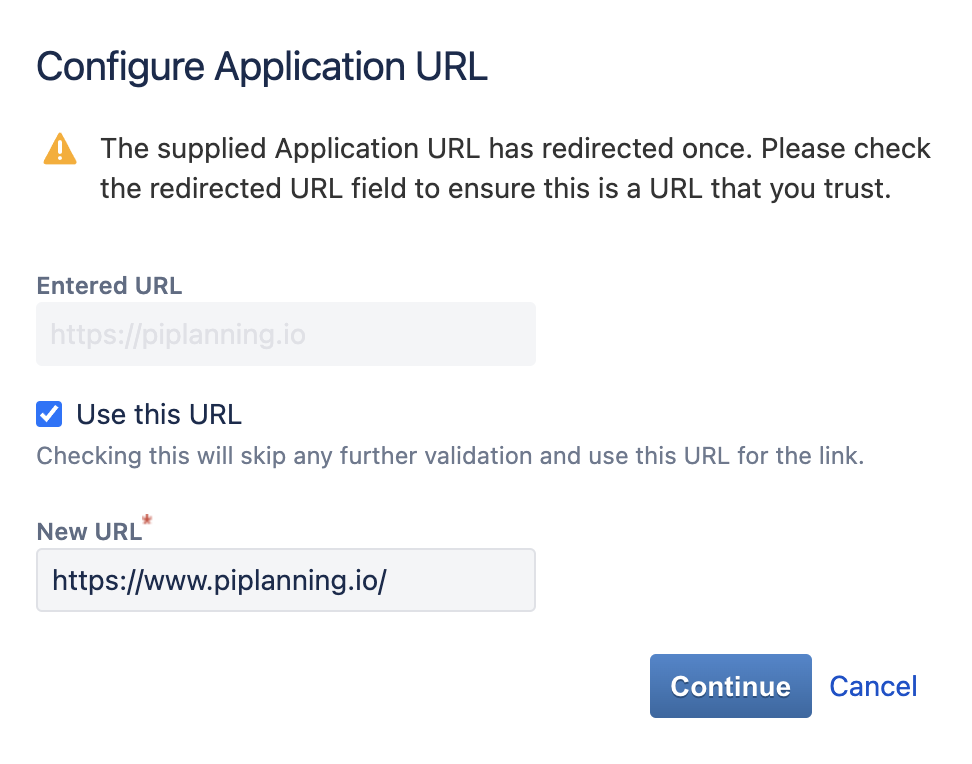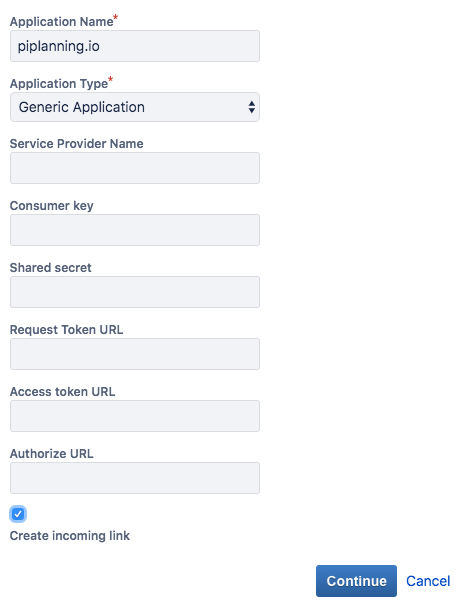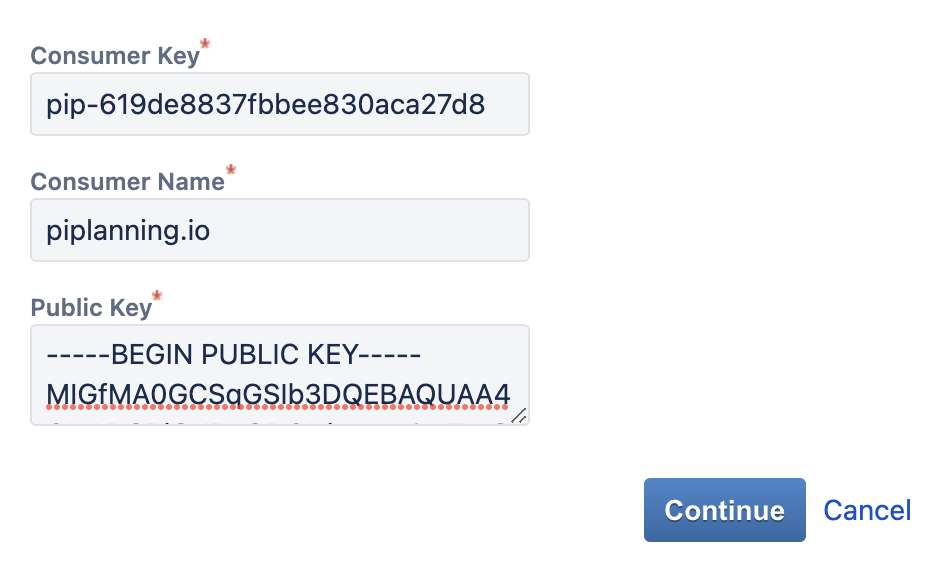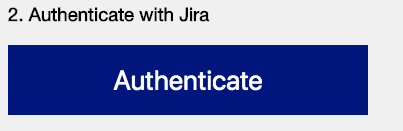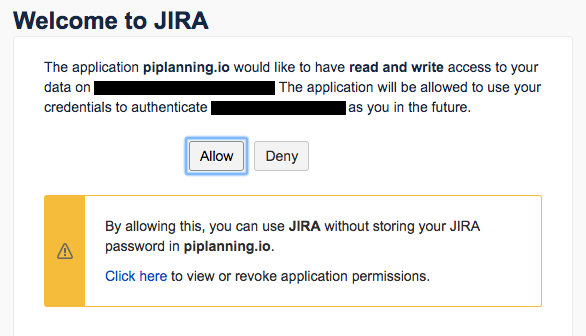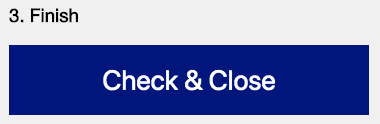- Login to your Jira with a user which has Jira admin rights.
- Go to: Jira Settings -> Products -> Application Links
- Create a new application-link by entering 'https://piplanning.io' in the field on the top of the page. Click "Create new Link".
- In the newly opened popup, press "Continue" (if there is the checkbox "Use this URL" please activate it first, then press "Continue")
Enter the application name 'piplanning.io' in the top field. Make sure you hit the checkbox 'Create incoming link' before clicking Continue.
You can just provide dummy values for the fields on this screen if Jira requires you to fill out all the fields. (Depends on Version of Jira)
Copy over the consumer-key from the cockpit (Setup oAuth screen).
Onpremise < 2.10.0
The consumer-key in older version of the piplanning app was not shown in the cockpit. The value there is 'piplanning.io'
- Consumer Name can be of any value. Name it: 'piplanning.io'.
- Copy the Public-Key from the RTE Cockpit (Setup oAuth screen). Click Continue.
- On the RTE Cockpit page, click "Authenticate".
- Follow the steps displayed in the Jira page.
- Close the JIRA window and click "Check & Close" on the piplanning.io setup page.
Troubleshoot
If you see an error when you click "Authenticate": Open the js-console of your browser and check for additional errors.
If you see an error like: "oauth_problem=signature_invalid":
- Make sure that you your Jira is properly configured in terms of its "base url". If you use a proxy to let the piplanning app access your Jira, oAuth will most likely not work. The base url configured in Jira (system settings) and in the <JIRA-INSTALL>/
conf/server.xmlfile must exactly match the url you have entered to connect to Jira in the cockpit. - For more information, checkout the Atlassian help page: https://confluence.atlassian.com/kb/oauth-error-oauth_problem-signature_invalid-720406720.html