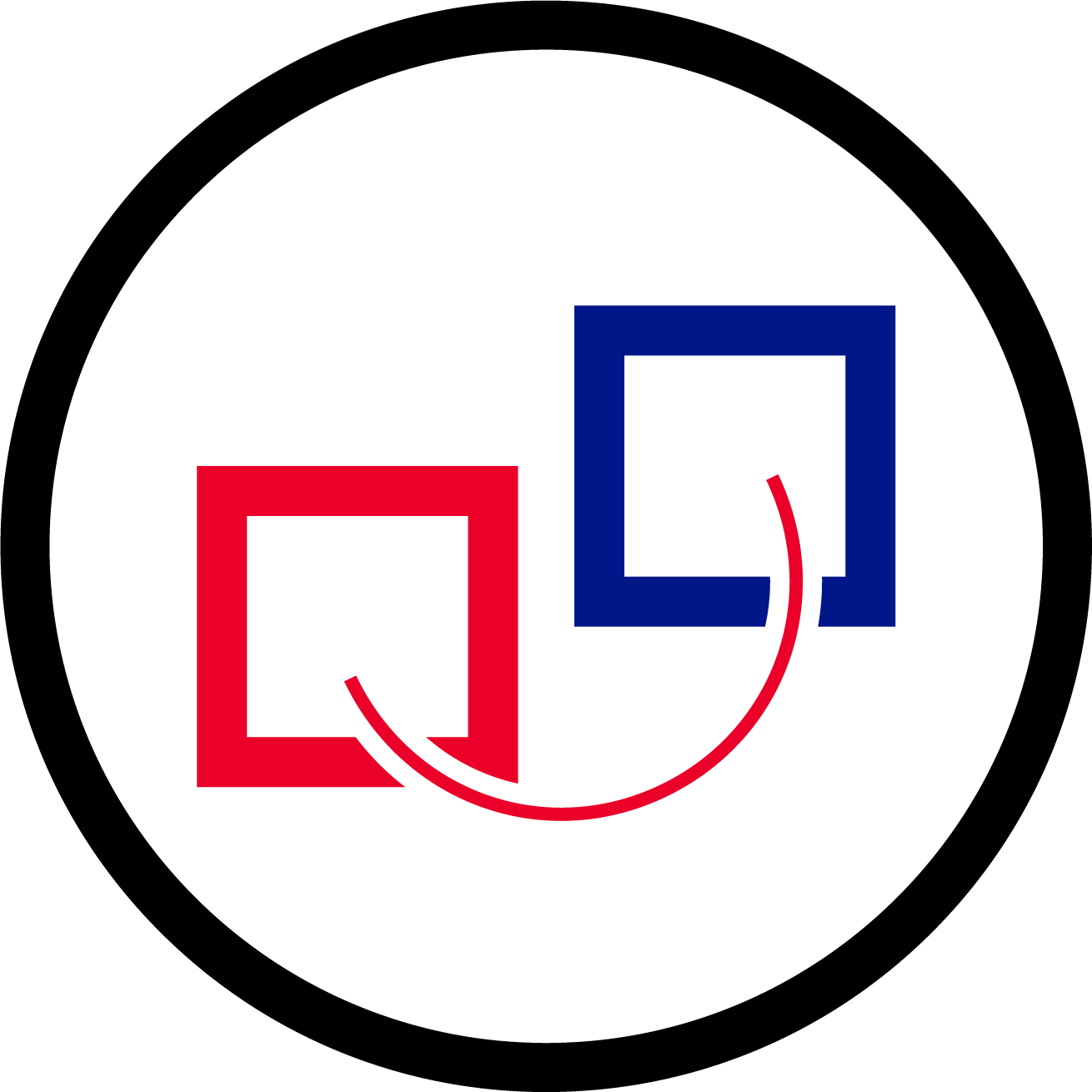/
1.7.0 v1.2 Update your PI-Server (Docker)
1.7.0 v1.2 Update your PI-Server (Docker)
, multiple selections available,
Related content
1.7.0 Update your PI-Server (Docker)
1.7.0 Update your PI-Server (Docker)
More like this
2.1.0 Update from an earlier version to this version
2.1.0 Update from an earlier version to this version
More like this
1.9.0 Update from an earlier version to this version
1.9.0 Update from an earlier version to this version
More like this
V1.8.1
More like this
1.8.0 Update from an earlier version to this version
1.8.0 Update from an earlier version to this version
More like this
V1.9.1
More like this