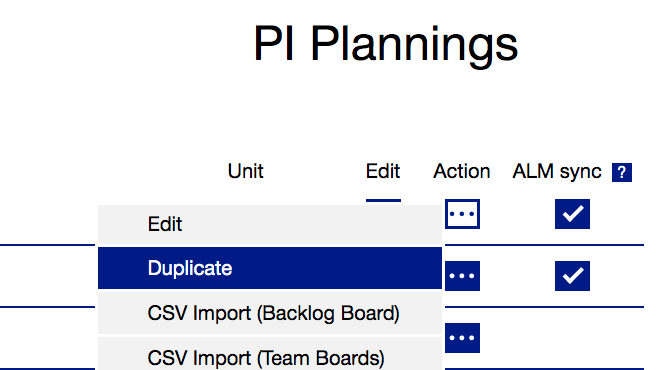Duplicate Session
If you have already setup a PI session, BUT due to some ART or Solution Train organizational changes you need to change the Team or Iterations, then you can Duplicate the PI session to create the new PI session while retaining the Board, Canvas, Link configurations. Simply use the Duplicate menu option under the Action heading.
*Note: Duplicating a PI session does not reset the Iteration tab. If you use the Duplicate option to create a new PI session for the next or future PI session, please note that you will manually have to override the settings on the Iteration page and the cascading autocomplete functionality on the Iteration page does not work like it does when creating a New PI session.
Steps to duplicate a session
- Hover over the Action menu item in the SAFe PI session page in the RTE Cockpit
- Select Duplicate > It will open the same flow as when you would configure a new PI session from scratch (however all values are already filled out, including the Iteration tab).
- You can modify or add Teams and the Iteration count before pressing Save.
- Alter the information needed in your new session and click Next on the last (Iterations) screen*
, multiple selections available,