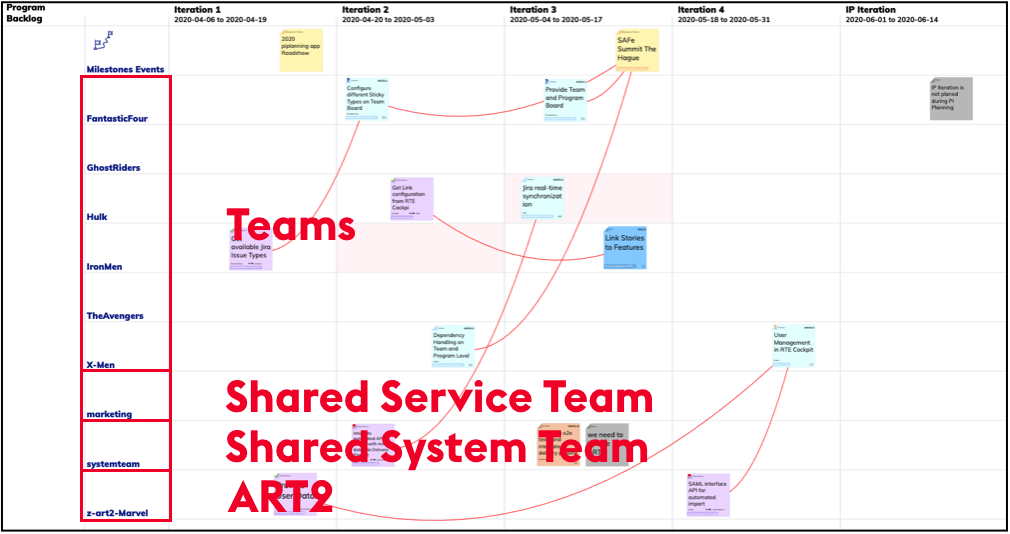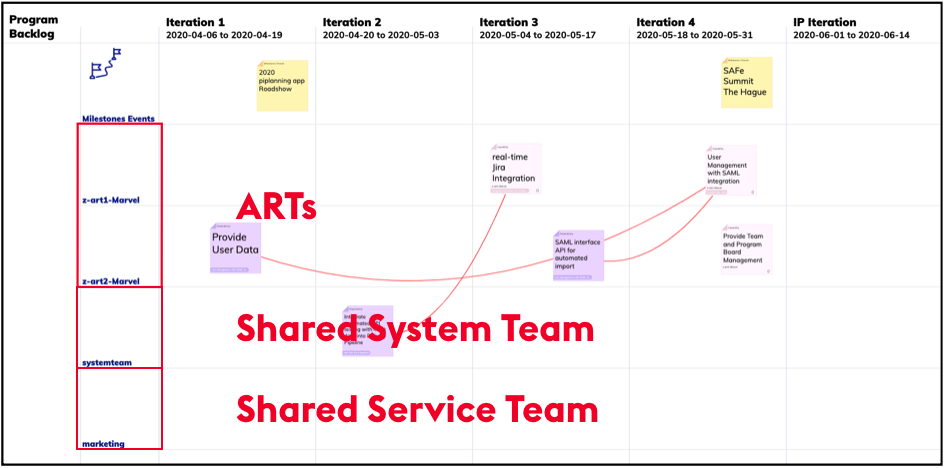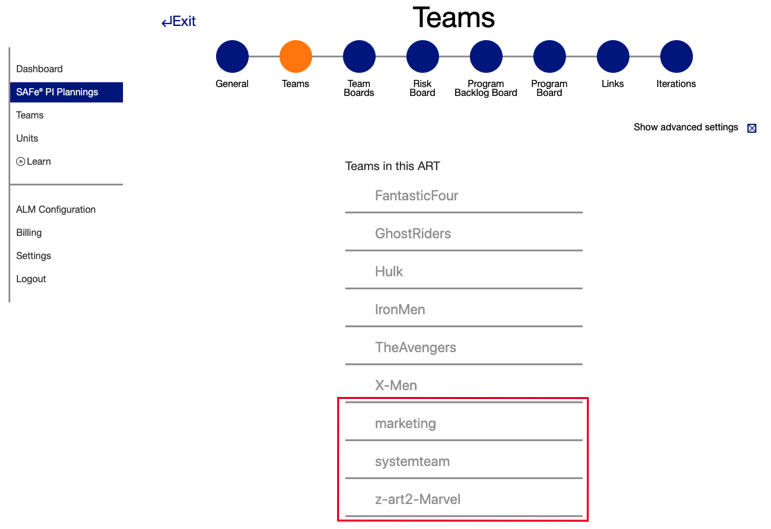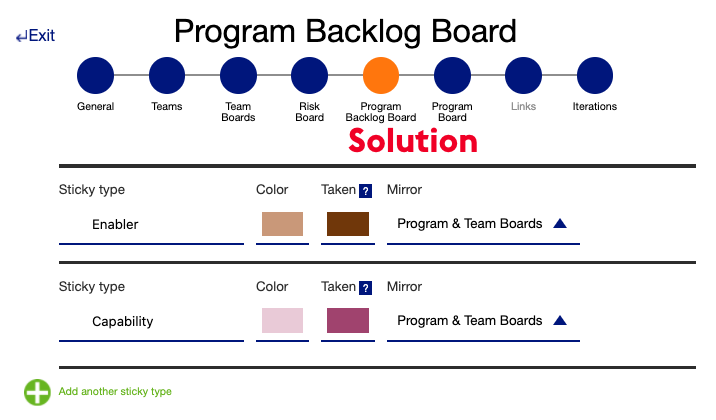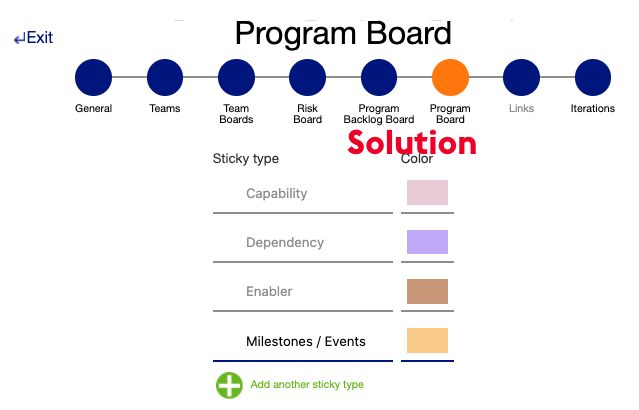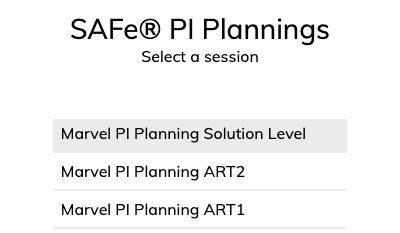Session for Solution Level (deprecated)
This is deprecated. Please select a Solution-Train in the session-setup to create such a solution-level session. (>= onprem v2.10)
Explained
If you are preparing for a PI Planning with multiple ARTs and want to provide a Solution Board to visualize cross-ART dependencies, this page guides you through the necessary setup.
If you are using a Session for Solution Level check this Workflow for Old-style cross-ART dependency handling (deprecated).
Overview
Assuming you have two ARTs you will need to create 3 sessions, 1 session for each ART and 1 session for the Solution Level. You may want to visualize dependencies
- to another ART
- to a shared system team
- to shared services teams (i.e. Marketing, Legal, HR, etc.)
and visualize dependencies on the Program Boards of each ART as well as on Solution Level on the Solution Board.
Program Level sessions
For Program Level PI Planning sessions, you can basically follow the standard session creation wizard.
When you add Teams to the session, make sure that you add other Programs (ARTs), Shared System Team and Shared Services Teams for which you want to get separate swimlanes on the Program Board.
Solution Level session
Follow the standard session creation wizard. Keep in mind, the Program Level is now the Solution Level for this use-case.
- Backlog Board → Solution Backlog Board
- Program Board → Solution Board
Teams
Make sure to give Teams from underlying Programs (ARTs) access to this session via Advanced Settings.
Teams added via Advanced Settings will have access (read / write) to the session but don't get a Team Board and own swimlane on the Program (Solution) Board.
Solution Backlog and Solution Board
Choose session
When participants login to the piplanning app, they will also see the session covering the Solution Level.