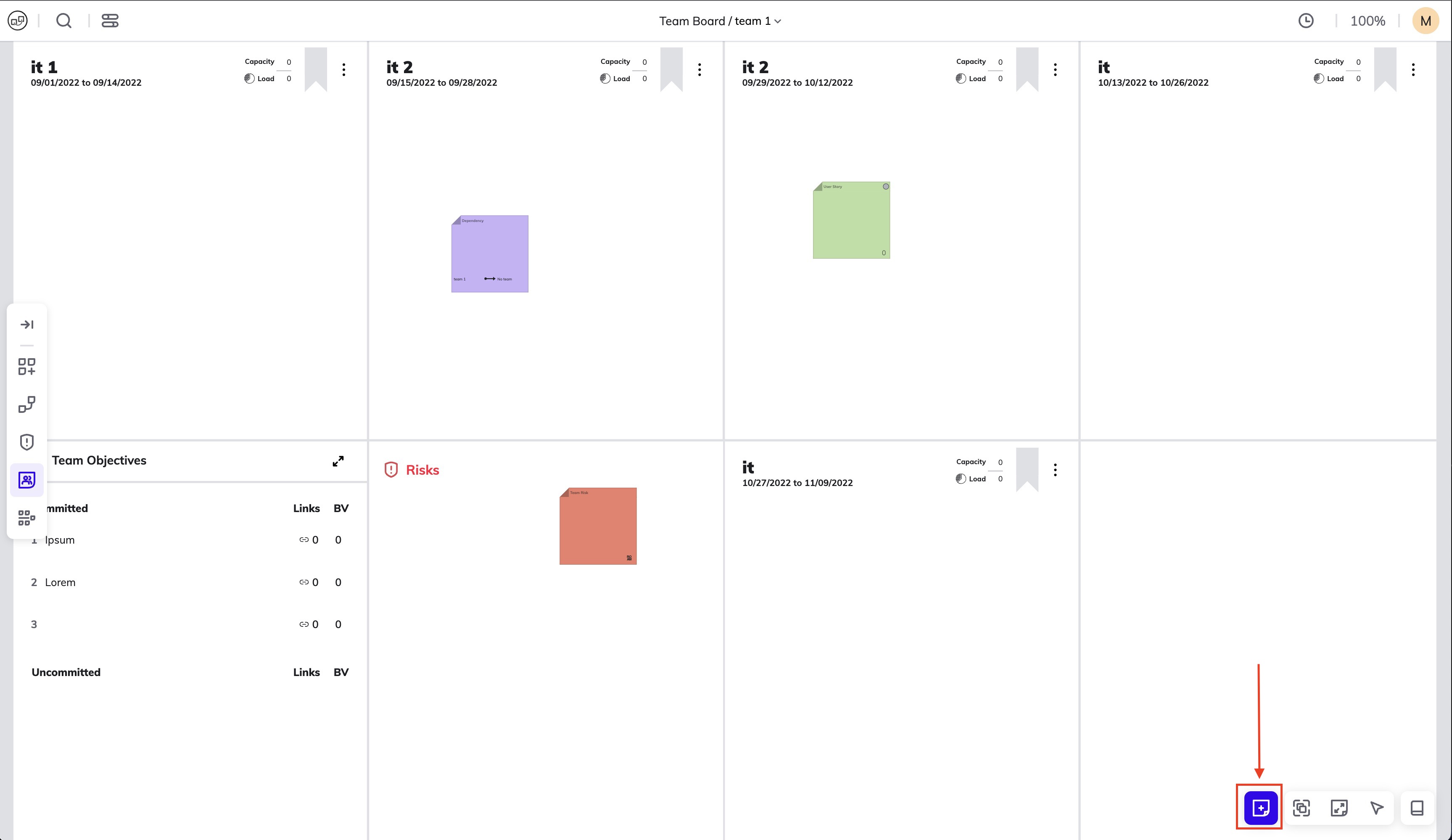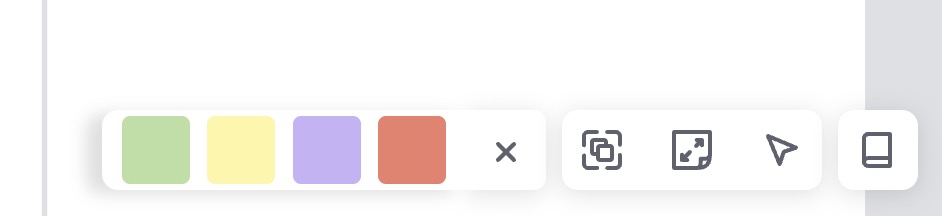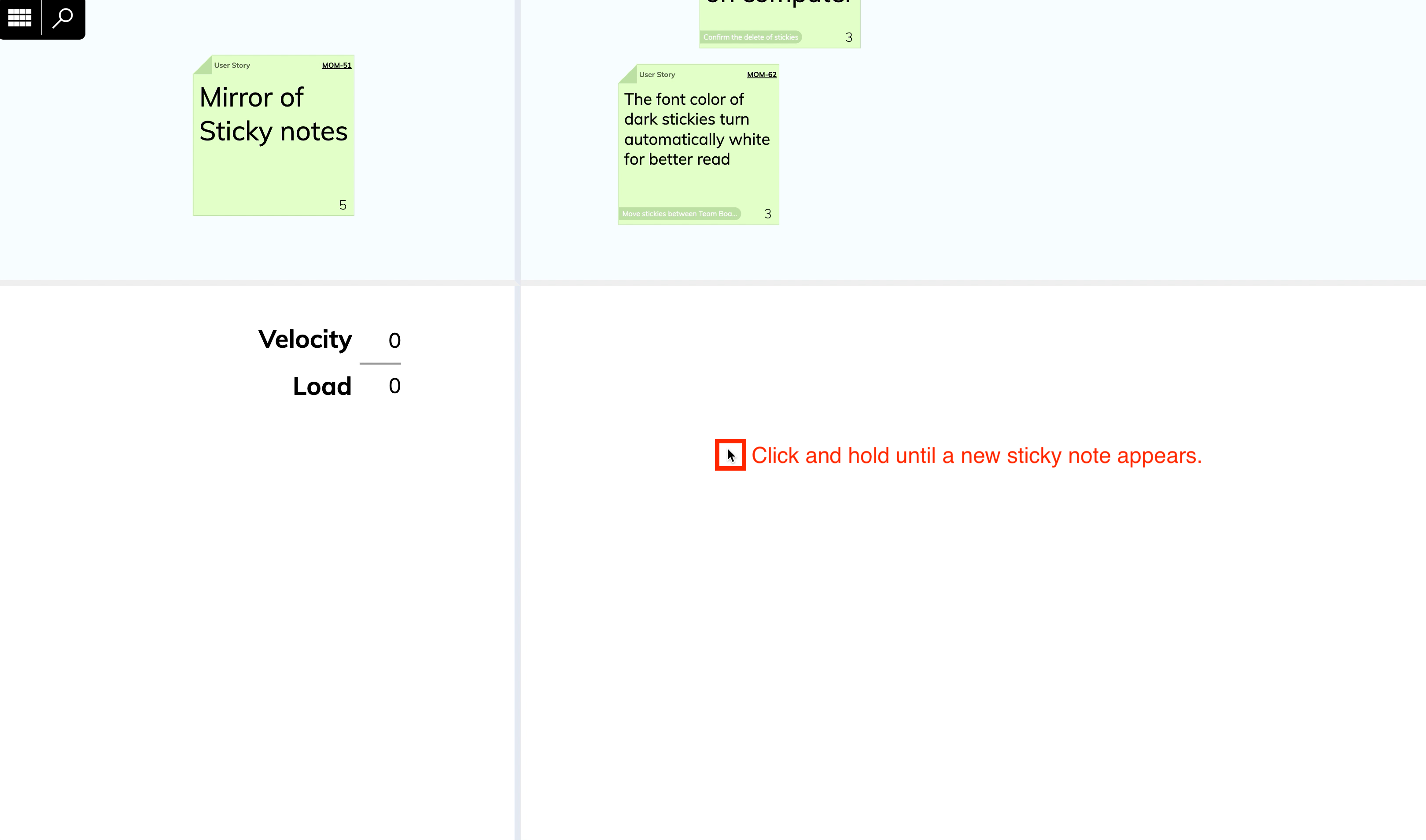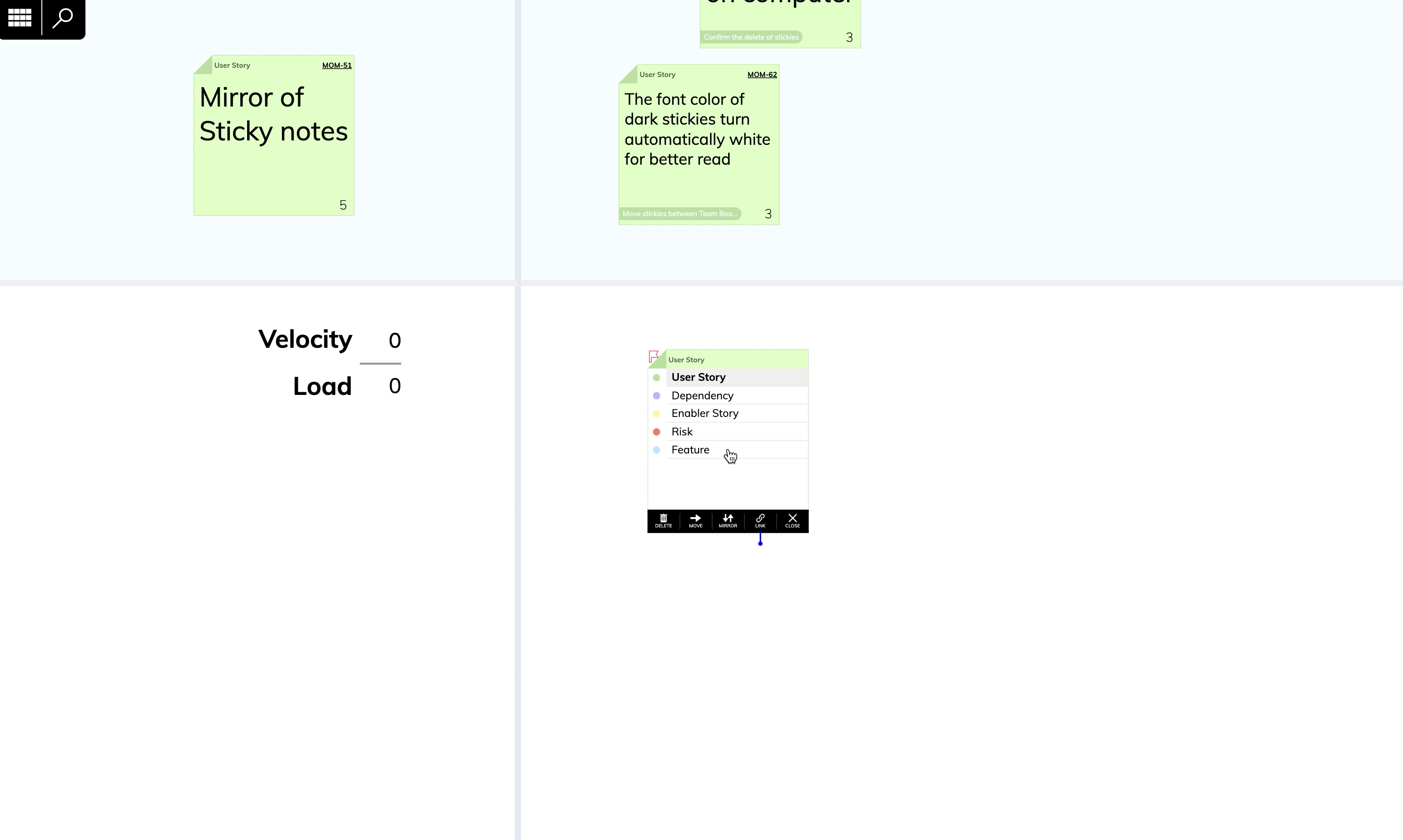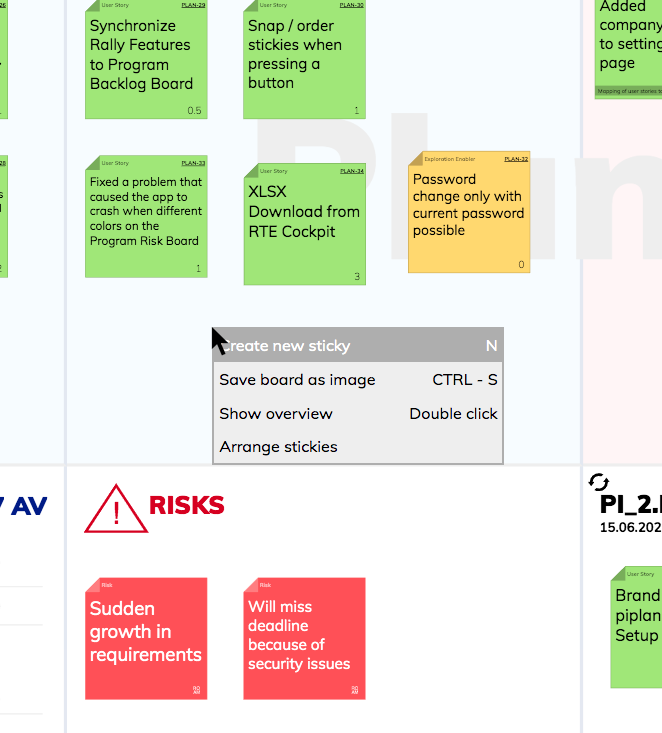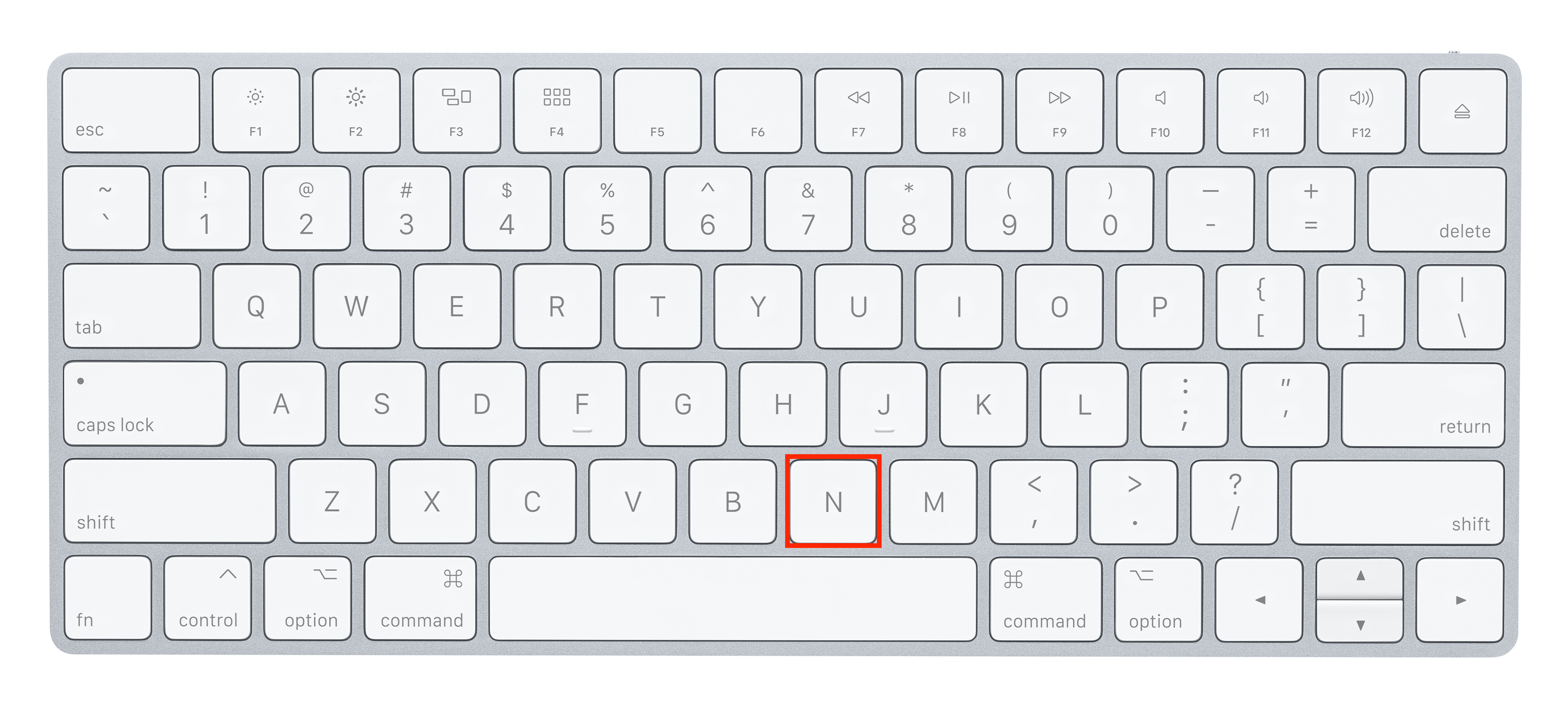Create new Sticky Note
There are four ways to add new sticky notes to your board.
From the navigation
Click on "Add new" in the navigation. This will place a new sticky note in the center of the screen. Be aware that if you click on the "Add new" button multiple times consecutively the new sticky notes will stack on top of each other.
From a sticky palette in the navigation
Press shift+right-click on the "Add New" icon in the menu to display the palette. You can then drag and drop new stickies from the palette. You can close the palette by pressing shift+right-click again.
Clicking and holding
Click and hold down for one second will create a new sticky note directly under the cursor. Be sure to not move the cursor while doing that otherwise nothing will happen as interpret that you want to drag the board.
Right click on the board
When you do a right click on a board, you will get a context menu which allows you to create a new sticky.
Press "N" key on your keyboard
Press the "N" key on your keyboard and a new sticky note will appear in the center of your screen. Be aware that if you press the "N" key multiple times consecutively the new sticky notes will stack on top of each other.