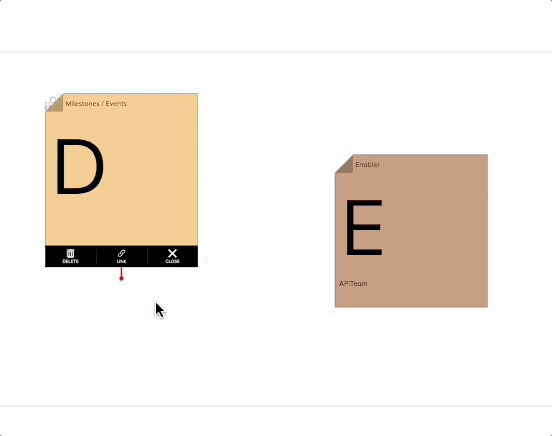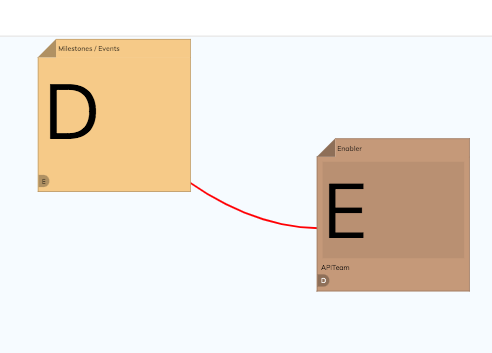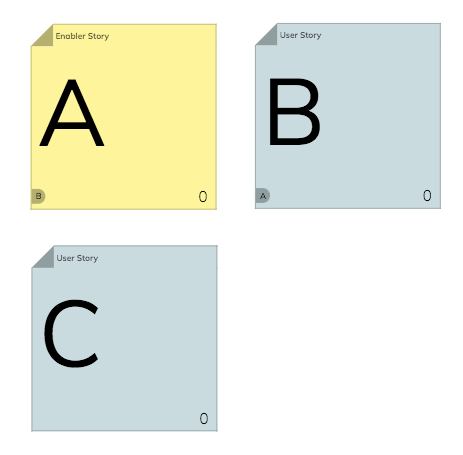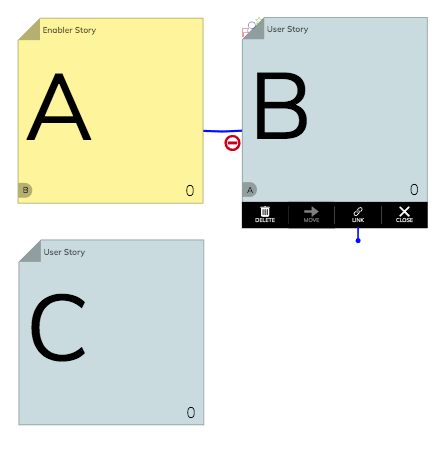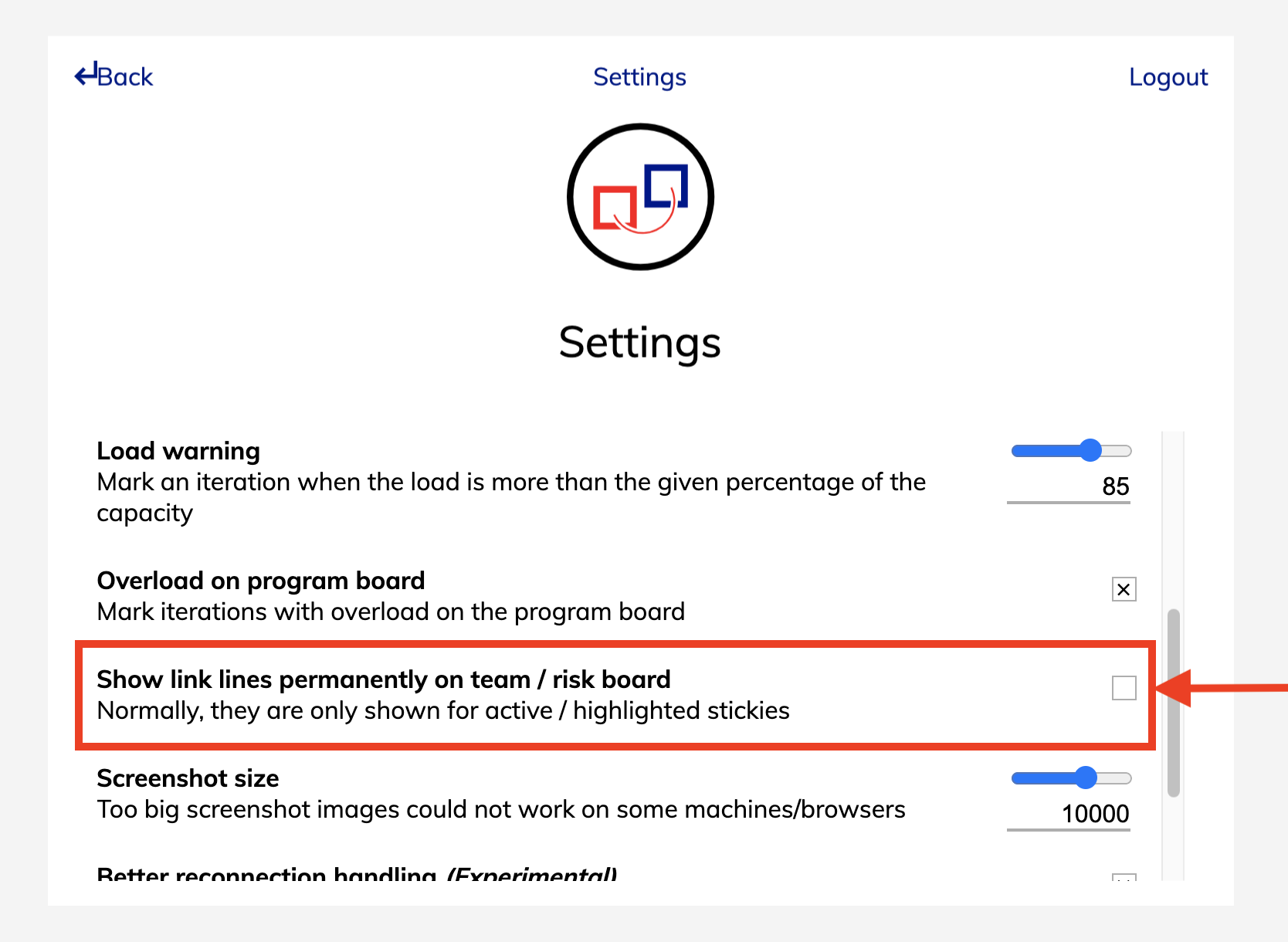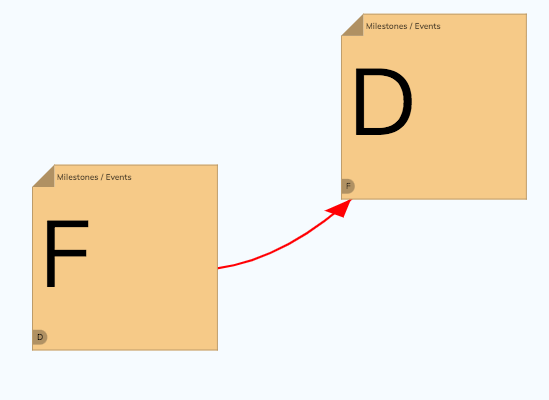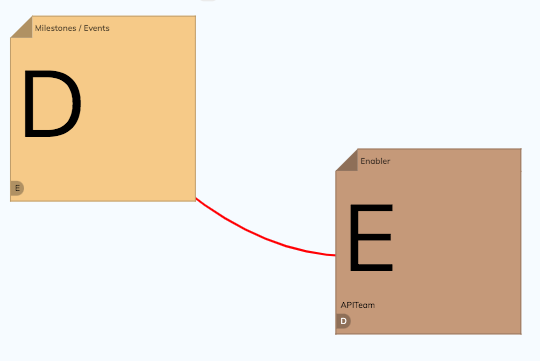Linking
You can link any sticky to any other sticky. Depending on the sticky-types and view, the link will be displayed differently.
Add / delete links
You can add links by dragging the red string to another sticky. An alternativ way is to press the 'link' button on the sticky (it will display all the stickies of the backlog-board).
To delete a link you can press on a sticky and then click on the 'remove' icon next to the string.
Visualization
Links on the Programboard
The strings (which visualize links) between sticky-notes are always displayed.
Links on the Teamboard
The strings (which visualize links) between the sticky-notes are not visible by default. They are only displayed when you drag a sticky around or activate the text-field.
This behavior can be changed on the settings page, so that the links on the teamboard are permanently displayed:
Links between stickies of the same type
Links between stickies which have the same sticky-type, will be displayed with an arrow (as the direction of the link matters, when synced with an alm-tool).
Links between stickies of different sticky-types
Links between stickies of different sticky-types will not have an arrow displayed. (The direction of the link is already defined when you sync it to an alm-tool)