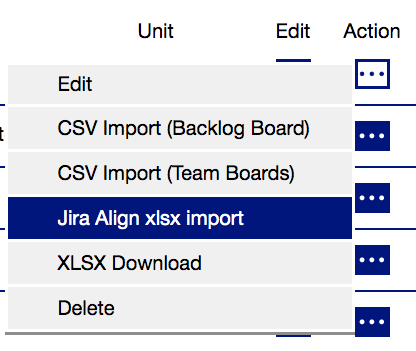/
Jira Align xlsx import
Jira Align xlsx import
You can import your existing stories and features from Jira Align to the piplanning app via xlsx import.
Update
If you want to update data in the app, just import the Features / Stories again. It will update the existing stickies in the app. (Links will not be removed between stickies at an update)
Steps to import data from Jira Align
- Export your features and stories from Jira Align to a xls file
- Open the xls files with Excel and save it as a xlsx file (you can also merge the Features and Stories sheets into one xlsx file if you like)
- Make sure that your piplanning session has:
- Sticky-type(s) on the team-board named the same as the Jira Align 'Story Type'(s) of the Stories you are going to import
- Teams named the same as the Jira Align 'Team' set for the stories you are going to import
- If you have the Jira Align 'Sprint' set, it needs to exist as an iteration in the piplanning session with the same name
- Sticky-type(s) on the backlog-board named the same as the Jira Align 'Type'(s) of the Features you are going to import
- Go to the SAFe piplanning sessions page in the RTE-Cockpit and click on the 'action' button of the session you wont to import the data into => Jira Align xlsx import
Links
If you want that the links between Stories and Features are loaded in the app as well, make sure that you first import the Features and then the Stories. It will create the links as well if the Features and Stories are in the same xlsx-document.
, multiple selections available,
Related content
Import / Export
Import / Export
Read with this
Add Webhook to Jira
Add Webhook to Jira
More like this
Export Session Data to xlsx
Export Session Data to xlsx
Read with this
with Jira Sync [ST]
with Jira Sync [ST]
More like this
CSV-Import
CSV-Import
Read with this
Jira Team Mapping
Jira Team Mapping
More like this