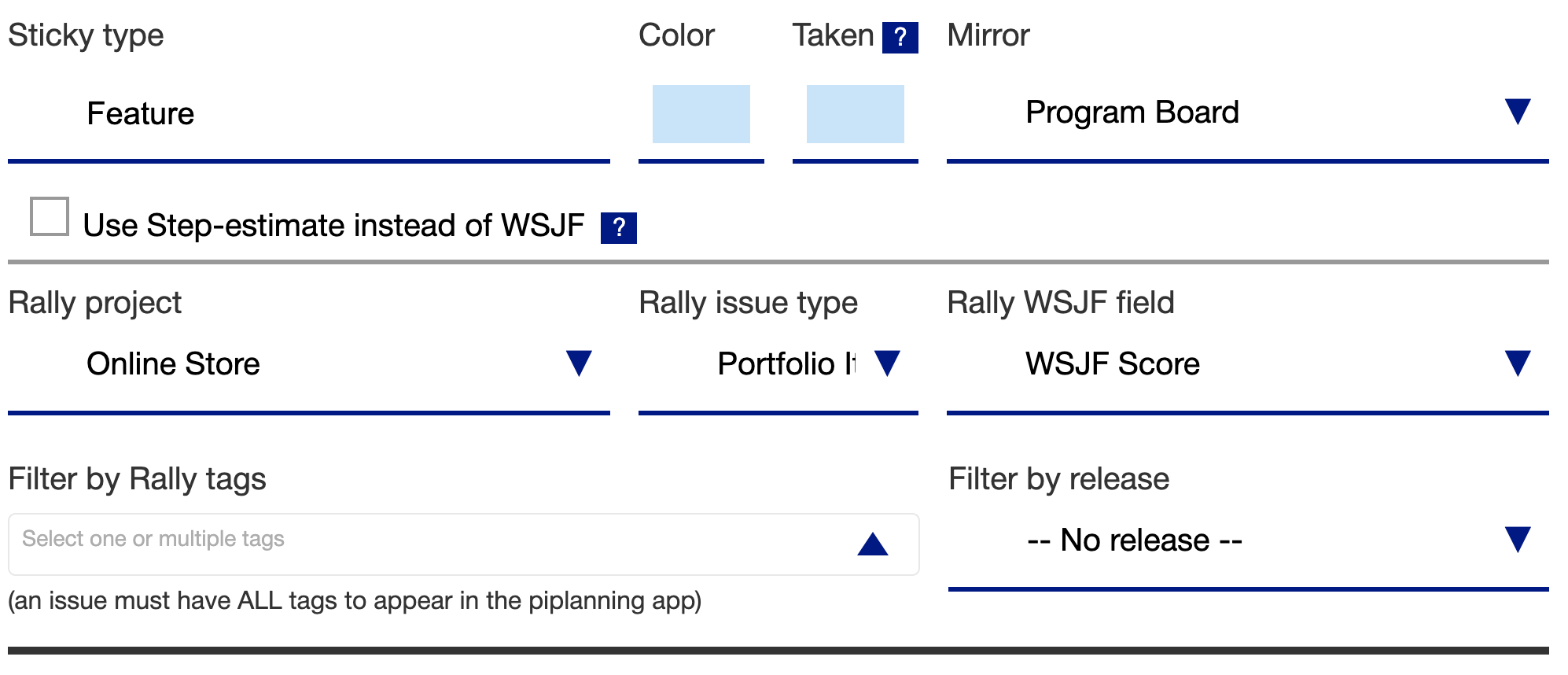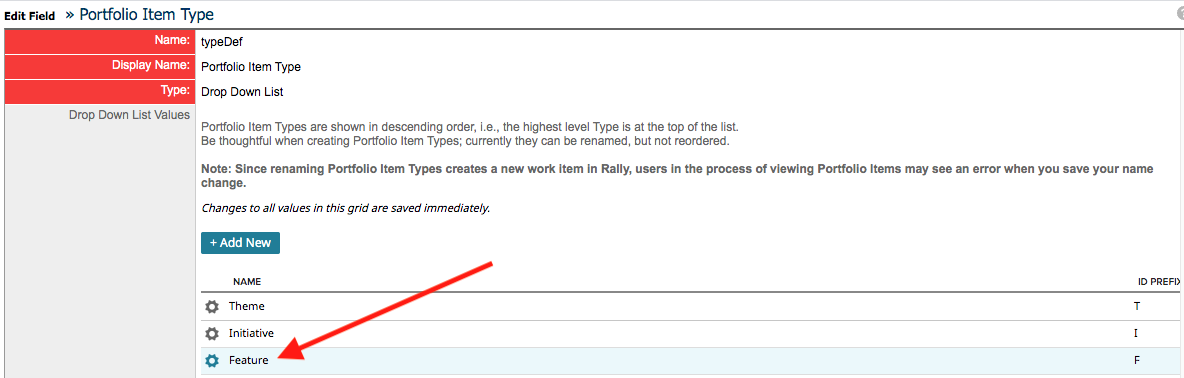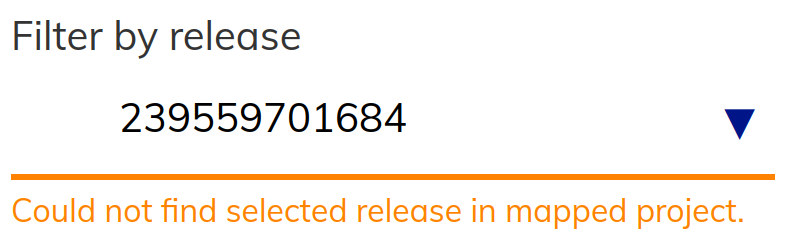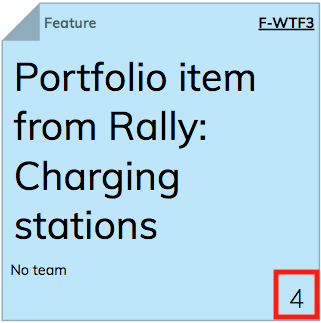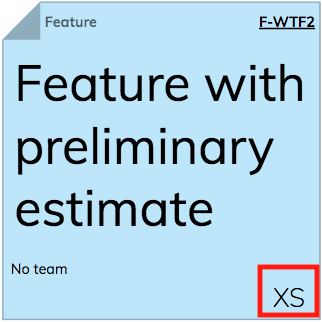Rally Backlog Board Sync
Rally project
Choose the Rally project from which you want to synchronize your Program Level work items.
Rally portfolio type
You can sync one Rally Portfolio Item Type with the piplanning app. It will allow you only to sync the Portfolio Item Type which is the lowest in hierarchy.
In this example above (screenshot) it will allow you only to sync the type "Feature". The reason for this: Parents of team-level work-item types (user stories) can only have the lowest of the portfolio workitem types as a parent.
Filtering
If you use Tags and Releases in combination, they will together from the condition which defines the portfolioitems pulled into the app. Only portfolioitems appear which have the Tag AND the Release set.
Tags
To prevent to have all portfolioitems of a certain type on the program-backlog board, you can set a tag to specify which items you want to have on your piplanning backlog board. You can select one more tags. They will be combined as AND.
Releases
You can select one Release out of the list of Rally Releases with the state 'planning'. In Rally, each team (Project) has its own release. So a common use-case is to create a Release on a parent level project and then automatically cascade down the release to all child-projects. To include all portfolioitems of all child-projects as well, the piplanning app does the filtering by the Release Name (not the ID).
When you select another Project after Release was already selected, you may see the following warning:
This warning is displayed in a case where previously selected Release (ID value is displayed) is not present in a new Project which you just selected.
You can re-select the original Project to get rid of the warning or change Release to -- No release -- option.
WSJF or Preliminary Estimate (Step estimate)
You can sync either the WSJF value or the a value from a Rally select-list (dropdown) to the field on the bottom right of the backlog sticky note.